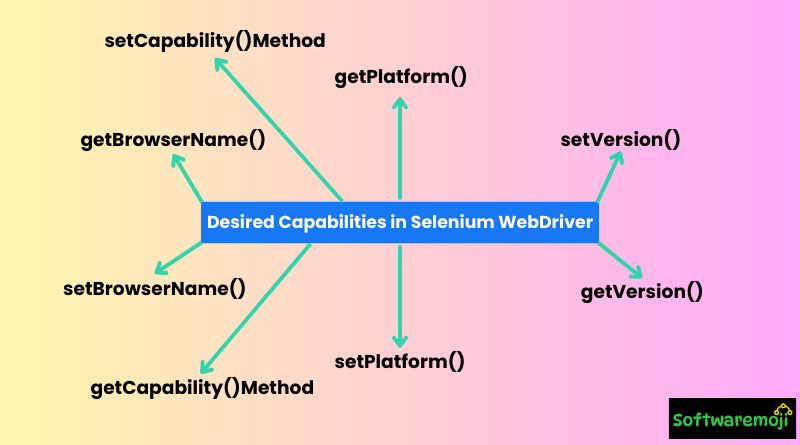
👉Understanding Desired Capabilities:
- “Master Selenium Desired Capabilities to ensure seamless cross-browser testing and enhance test automation efficiency.”
- “Optimize your Selenium WebDriver tests with Desired Capabilities for better compatibility across Chrome, Firefox, and Edge.”
- “Boost your automation framework by leveraging Desired Capabilities in Selenium for robust and scalable testing.”
- “Enhance browser compatibility testing with Selenium WebDriver’s Desired Capabilities for improved test coverage.”
- “Learn how to configure Desired Capabilities in Selenium to achieve flawless cross-browser automation.”
👉What are Desired Capabilities in Selenium WebDriver?
Desired Capabilities is a crucial concept in Selenium WebDriver that helps testers define properties for different browser environments. It allows configuring browser-specific settings such as browser name, version, platform, and other configurations required for automated testing. These capabilities play a significant role in ensuring smooth cross-browser testing, mobile automation, and Selenium Grid execution.
By setting the desired capabilities, testers can instruct Selenium WebDriver on how to execute test cases on different browsers, operating systems, and mobile devices.
👉Why are Desired Capabilities Important?
Every testing scenario should be executed in a specific environment that includes different browsers, devices, operating systems, and mobile emulators. Desired Capabilities help in:
- Cross-browser testing to ensure application compatibility on different browsers and OS.
- Running tests on Selenium Grid for parallel execution.
- Automating tests on mobile devices using Appium.
- Setting specific properties for browsers such as ignoring SSL errors, enabling JavaScript, and handling insecure certificates.
👉Types of Desired Capabilities Methods in Selenium:
Selenium provides multiple methods in the DesiredCapabilities class to configure test execution. Below are the commonly used methods:
1) get Browser Name():
- Retrieves the name of the browser being used in the test.
public String getBrowserName();2) set Browser Name():
- Sets the name of the browser for test execution.
public void setBrowserName(String browserName);3) get Version():
- Retrieves the browser version.
public String getVersion();4) set Version():
- Sets the browser version.
public void setVersion(String version);5) get Platform():
- Retrieves the platform (Windows, Mac, Linux) for test execution.
public Platform getPlatform();6) set Platform():
- Sets the platform (OS) for the test.
public void setPlatform(Platform platform);7) get Capability() Method:
- Retrieves a specific capability set for the browser.
public Object getCapability(String capabilityName);8) set Capability() Method:
- Defines properties for a test environment such as browser, OS, and version.
public void setCapability(String capabilityName, Object value);👉Example: Setting Desired Capabilities in Selenium WebDriver
Let’s look at an example where we configure Selenium WebDriver to run a test case on Internet Explorer:
import org.openqa.selenium.WebDriver;
import org.openqa.selenium.ie.InternetExplorerDriver;
import org.openqa.selenium.remote.DesiredCapabilities;
import org.openqa.selenium.remote.CapabilityType;
public class IEtestforDesiredCapabilities {
public static void main(String[] args) {
// Define IE capabilities
DesiredCapabilities capabilities = new DesiredCapabilities();
capabilities.setCapability(CapabilityType.BROWSER_NAME, "internet explorer");
capabilities.setCapability(InternetExplorerDriver.INTRODUCE_FLAKINESS_BY_IGNORING_SECURITY_DOMAINS, true);
// Set system property for IE Driver
System.setProperty("webdriver.ie.driver", "C:\\IEDriverServer.exe");
// Initialize the IE driver
WebDriver driver = new InternetExplorerDriver(capabilities);
driver.manage().window().maximize();
// Open Gmail
driver.get("http://gmail.com");
driver.quit();
}
}👉Understanding Desired Capabilities Code Explanation:
- Importing required packages: Required for Selenium WebDriver and IE Driver.
- Defining desired capabilities: Sets browser name as IE and configures security settings.
- Setting WebDriver system property: Specifies the path of the IE Driver executable.
- Initializing WebDriver instance: Launches the Internet Explorer browser with specified capabilities.
- Navigating to Gmail: Opens the Gmail login page.
👉Running Selenium Tests on Selenium Grid:
Desired Capabilities also play a vital role in Selenium Grid, allowing the execution of tests in different environments. Below is an example of how to set capabilities for running tests on a remote Selenium Grid server:
import org.openqa.selenium.remote.RemoteWebDriver;
import org.openqa.selenium.remote.DesiredCapabilities;
import java.net.MalformedURLException;
import java.net.URL;
public class SeleniumGridTest {
public static void main(String[] args) throws MalformedURLException {
DesiredCapabilities capabilities = new DesiredCapabilities();
capabilities.setBrowserName("chrome");
capabilities.setPlatform(org.openqa.selenium.Platform.WINDOWS);
WebDriver driver = new RemoteWebDriver(new URL("http://localhost:4444/wd/hub"), capabilities);
driver.get("http://example.com");
driver.quit();
}
}👉Understanding Desired Capabilities Explanation:
- Configures a remote browser: Specifies Chrome browser and Windows platform.
- Uses RemoteWebDriver: Connects to a Selenium Grid hub for distributed execution.
- Runs test case on Grid node: Opens a test website and closes the browser.
👉Understanding Desired Capabilities Conclusion:
Desired Capabilities in Selenium WebDriver are essential for defining test execution environments, enabling cross-browser testing, and running tests on Selenium Grid. By properly configuring capabilities, testers can ensure seamless automation across different browsers and operating systems, improving software quality and efficiency. Understanding and implementing Desired Capabilities effectively will help in building robust and scalable test automation frameworks.
