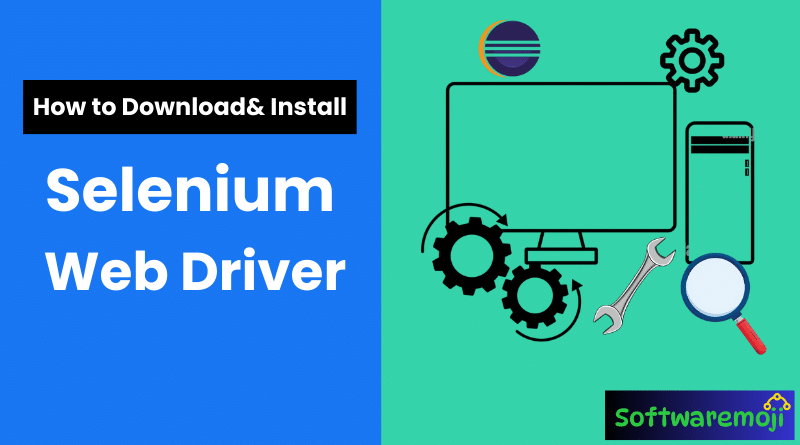
📌Selenium WebDriver Setup Guide:
- How to Use Selenium WebDriver? – A beginner-friendly tutorial on executing automation scripts.
- Best Practices for Selenium WebDriver Setup – Optimize your test automation framework for efficiency.
- Common Selenium WebDriver Installation Issues & Fixes – Troubleshoot errors and ensure a seamless setup.
- Selenium WebDriver with Chrome, Firefox, and Edge – Configure WebDriver for different browsers easily.
- Selenium WebDriver and IDE: What’s the Difference? – Understand the key differences for better testing.
- Master Selenium WebDriver Setup in Minutes! – Follow this guide to start your automation journey today.
- Selenium WebDriver Configuration – Set up Selenium with Java, Python, and other programming languages effortlessly.
Learn how to download, install, and set up Selenium WebDriver step by step for seamless browser automation.
📌Selenium WebDriver Installation Guide:
Selenium WebDriver is a powerful tool for web automation testing. This guide provides a detailed, step-by-step approach to installing and setting up Selenium WebDriver on your system.
📌Selenium WebDriver Setup Guide Table of Contents:
- Install Java Development Kit (JDK)
- Install Eclipse IDE
- Download Selenium WebDriver
- Configure Eclipse with Selenium WebDriver
- WebDriver Browser Drivers
📌Step 1 – Install Java Development Kit (JDK):
- Download and install the latest Java Development Kit (JDK) from Oracle’s official website.
- The JDK package includes Java Runtime Environment (JRE), so you don’t need to install JRE separately.
- After installation, verify it by opening the Command Prompt and typing:
java -versionIf Java is installed correctly, the version details will be displayed.
📌Step 2 – Install Eclipse IDE:
- Download Eclipse IDE for Java Developers from the Eclipse official website.
- Choose the correct version (Windows 32-bit or 64-bit) and download the executable file.
- Install Eclipse by running the downloaded file and selecting Eclipse IDE for Java Developers.
- Choose a directory for installation (e.g.,
C:\eclipse) and complete the setup. - Launch Eclipse after installation.
📌Step 3 – Download Selenium WebDriver:
- Download the Selenium Java Client Driver from the official Selenium website.
- Extract the downloaded ZIP file (e.g.,
selenium-4.30.0.zip) to a directory such asC:\selenium-4.30.0. - This directory contains all the required JAR files for Selenium WebDriver.
📌Step 4 – Configure Eclipse with Selenium WebDriver:
“Boost your automation skills with this complete Selenium WebDriver installation guide for beginners.”
“Follow this easy tutorial to set up Selenium WebDriver and start automating web testing today!
Create a New Java Project in Eclipse:
- Open Eclipse and go to File > New > Java Project.
- Enter the project name (e.g.,
SeleniumProject). - Click Finish to create the project.
Create a Package and Class:
- Right-click on the newly created project.
- Select New > Package, and name it (e.g.,
seleniumPackage). - Inside the package, right-click and choose New > Class.
- Name the class as
SeleniumTest.
Add Selenium WebDriver JAR Files:
- Right-click on the project and select Properties.
- Navigate to Java Build Path > Libraries > Add External JARs.
- Browse to
C:\selenium-4.30.0and select all JAR files (including those in thelibsfolder). - Click OK to complete the setup.
📌Selenium WebDriver Setup Guide Step 5 – WebDriver Browser Drivers:
Selenium WebDriver requires browser-specific drivers for automation. Below are the major browser drivers:
| Browser | Driver Name | Download Link |
|---|---|---|
| Chrome | ChromeDriver | Download |
| Firefox | GeckoDriver | Download |
| Edge | EdgeDriver | Download |
| Safari | SafariDriver | Built into Safari on macOS |
Installation Instructions:
- Download the appropriate driver for your browser version.
- Extract the downloaded file and place it in a directory (e.g.,
C:\drivers\). - Add the path to the driver in your Selenium script, for example:
System.setProperty("webdriver.chrome.driver", "C:\\drivers\\chromedriver.exe");
📌Selenium WebDriver Setup Guide Summary:
To start using Selenium WebDriver, you need the following:
- JDK – Download Here
- Eclipse IDE – Download Here
- Selenium WebDriver – Download Here
Make sure to correctly configure your WebDriver JAR files in Eclipse and use the correct browser driver. Once set up, you are ready to start automating web applications with Selenium!
