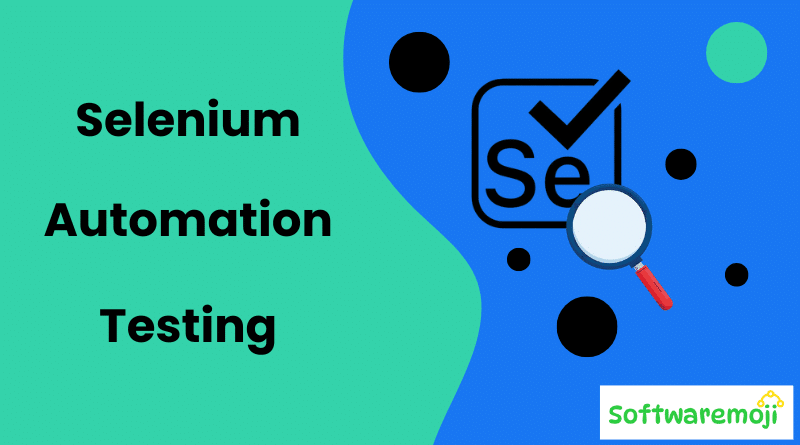
📌Selenium Automation Testing:
👉Tutorial-1:-Comprehensive Guide to Selenium WebDriver.
👉Tutorial-2:-Selenium WebDriver Setup Guide.
👉Tutorial-3:-Selenium WebDriver Java Example.
👉Tutorial-4:-CSS Selectors in Selenium.
👉Tutorial-5:- Find Elements by XPath in Selenium WebDriver.
👉Tutorial-6:-Selenium Locators.
👉Tutorial-7:- How to Click Image Links Using CSS Selectors and XPath.
👉Tutorial-8:- Link Text & Partial Link Text.
👉Tutorial-9:-Radio Buttons and Checkboxes in Selenium WebDriver.
👉Tutorial-10:-How to Handle Dropdowns in Selenium WebDriver.
👉Tutorial-11:- Handling Text Boxes, Buttons, and User Input in Automation Testing.
👉Tutorial-12:-How to Verify Tooltips in Selenium WebDriver.
👉Tutorial-13:-Mastering Dynamic Web Tables in Selenium WebDriver.
👉Tutorial-14:-Mastering Selenium Actions.
👉Tutorial-15:-Understanding Desired Capabilities in Selenium WebDriver.
👉Tutorial-16:-Automating File Upload and Download in Selenium WebDriver.
👉Tutorial-17:-Finding and Fixing Broken Links.
Boost software quality with Selenium automation – faster, reliable, and efficient testing.
📌Introduction to Selenium Automation Testing:
Selenium is a powerful open-source automation testing framework used for testing web applications across multiple browsers and operating systems. It allows developers and testers to write test scripts in various programming languages such as Java, Python, C#, and more.
📌Selenium Tool Suite:
Selenium is not a single tool but a suite of software, each designed for different testing needs. The major components of the Selenium suite are:
- Selenium Integrated Development Environment (IDE) – A record-and-playback tool for quick test creation.
- Selenium Remote Control (RC) – The original tool that allowed automation using different programming languages.
- WebDriver – A more advanced and modern tool that interacts directly with the browser.
- Selenium Grid – Used for parallel execution of tests across multiple environments.
Note: Selenium RC and WebDriver were merged into a single tool, forming Selenium 2.
📌History and Evolution of Selenium:
- 2004 – Jason Huggins developed Selenium Core (JavaScriptTestRunner) to automate web testing.
- Same Origin Policy Issue – A security restriction led to the development of Selenium RC.
- 2005 – Paul Hammant created Selenium RC as a workaround for browser security policies.
- Selenium Grid – Developed by Patrick Lightbody to enable parallel execution.
- Selenium IDE – Created by Shinya Kasatani as a record-and-playback extension.
- WebDriver – Introduced by Simon Stewart to enhance automation by controlling browsers at the OS level.
- 2008 – WebDriver and RC merged to form Selenium 2.
📌Why is Selenium Named So?
The name “Selenium” was coined as a joke by Jason Huggins. Since Mercury Interactive (which developed QTP) was a competitor, he humorously suggested “Selenium,” as Selenium is a chemical known to counteract mercury poisoning.
📌Detailed Overview of Selenium Components:
Master Selenium testing and accelerate your QA process with automation expertise
Selenium IDE:
- A simple browser extension for Firefox and Chrome.
- Ideal for beginners and quick test creation.
- Used for prototyping and exporting test cases for WebDriver or RC.
Selenium RC:
- Allowed execution of automated test scripts in multiple programming languages.
- Supported various browsers and OS but relied on JavaScript injection.
Selenium WebDriver:
- More robust and modern than Selenium RC.
- Directly communicates with browsers without needing JavaScript.
- Supports advanced automation scenarios and AJAX-based applications.
Selenium Grid:
- Enables parallel execution across multiple machines and browsers.
- Uses a hub-node architecture for distributed testing.
📌Selenium Browser and Platform Support:
| Selenium Tool | Supported Browsers | Supported OS |
|---|---|---|
| Selenium IDE | Chrome, Firefox | Windows, Mac, Linux |
| WebDriver | Chrome, Firefox, Edge, Safari | Windows, Mac, Linux |
| Selenium Grid | Multiple browsers | Multiple OS |
Note: OperaDriver is no longer supported.
📌Choosing the Right Selenium Tool:
| Tool | Best For |
| Selenium IDE | Beginners, simple test cases, learning automation concepts |
| Selenium RC | Cross-browser testing, complex test scenarios |
| WebDriver | Advanced automation, AJAX-based applications |
| Selenium Grid | Running tests in parallel across multiple environments |
📌Selenium vs. QTP (UFT):
Automate web applications seamlessly with Selenium – the key to smarter testing!.
📌Advantages of Selenium over QTP:
| Feature | Selenium | QTP (UFT) |
| Cost | Free, open-source | Commercial (Paid) |
| Browser Support | Multiple browsers | Limited browsers |
| OS Support | Windows, Mac, Linux | Windows only |
| Mobile Testing | Supported | Requires HP Mobile Center |
| Parallel Execution | Supported via Selenium Grid | Requires Quality Center (paid) |
📌Advantages of QTP over Selenium:
| Feature | QTP (UFT) | Selenium |
| Application Testing | Web and desktop apps | Web apps only |
| Built-in Object Repository | Yes | No |
| Test Automation Speed | Faster due to IDE | Slower as it depends on external IDEs |
| Data-Driven Testing | Easier with built-in tables | Requires programming |
| Professional Support | Available | Community support only |
| Exporting Test Data | Supported | Not natively supported |
📌Selenium Automation Testing Why Choose Selenium?
Although QTP has advanced capabilities, Selenium is preferred due to:
- Cost-effectiveness – Selenium is free.
- Flexibility – Supports multiple programming languages and browsers.
- Parallel Execution – Saves testing time with Selenium Grid.
📌Selenium Automation Testing Conclusion:
Selenium is a widely adopted tool for web automation testing due to its flexibility, cost-effectiveness, and cross-browser compatibility. The Selenium Suite consists of Selenium IDE, Selenium RC, WebDriver, and Selenium Grid, each serving different testing needs. Selenium’s open-source nature and extensive community support make it a strong competitor against commercial tools like QTP/UFT.
