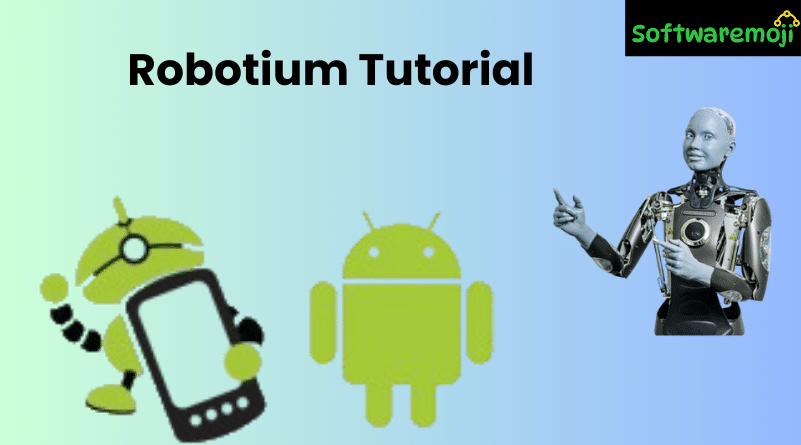
👉Robotium Tutorial
What is Robotium?
Robotium Tutorial: Robotium is an open-source Android test automation framework that allows you to create powerful GUI, functional, system, and acceptance tests for both native and hybrid Android applications. It simplifies test development and execution across multiple activities.
It extends the standard Android test framework, overcoming its limitations such as:
- Inability to handle multiple activities efficiently
- Slow execution performance
- Complex test case implementation
Table of Contents
- Introduction to Robotium
- Benefits of Robotium over Standard Framework
- Robotium Test Case Classes
- Step-by-Step Guide to Using Robotium
- Step 1: Design Test Specification
- Step 2: Write Test Program
- Step 3: Run Test Cases
- Step 4: Collect Test Results
- Step 1: Design Test Specification
- Sample Project & Test Structure
- Best Practices
- Conclusion
👉 Robotium Testing Framework Overview
Robotium Tutorial: Robotium is based on the com.jayway.android.robotium.solo package. Its core class Solo allows automation of user interactions across multiple Android activities.
Robotium supports black-box testing, meaning testers don’t need access to internal code structures—making it ideal for UI testing.
👉 Robotium Test Case Classes
- Robotium integrates with ActivityInstrumentationTestCase2.
- The Solo class is the backbone for simulating user actions like button clicks, text entries, and screen transitions.
- Test cases written using Robotium can span across multiple screens or activities.
✅ Key Features:
- Easy UI automation without deep application knowledge
- Compatibility with Android JUnit
- Supports both emulator and real device testing
👉 How to Use Robotium: Step-by-Step Guide
Step 1: Design Test Specification
Robotium Tutorial: Before writing tests:
- Define what parts of the app will be tested (UI, activities, services, etc.)
- Choose test types: Unit, Functional, or System testing
- Design test cases that provide maximum coverage with minimum redundancy
Step 2: Write the Test Program
Prerequisites:
- Android SDK (API level 27 or higher recommended)
- Eclipse IDE with Android Developer Tools (or Android Studio)
- Robotium JAR file (Download from Robotium’s official site)
Sample App: HelloAndroid
Robotium Tutorial: This app displays:
- “Hello World!” on launch
- Message “HelloAndroid” when “Start” button is clicked
Project Setup:
- Create Android Test Project
- File > New > Other > Android Test Project
- Name it HelloAndroidTest
- Select target app: HelloAndroid
- File > New > Other > Android Test Project
- Add Robotium Library
- Add the Robotium .jar to the libs folder in your test project
- Add the Robotium .jar to the libs folder in your test project
Writing Test Cases:
Robotium Tutorial: Use ActivityInstrumentationTestCase2<HelloAndroid> as your base class.
java
public class HelloAndroidTest extends ActivityInstrumentationTestCase2<HelloAndroid> {
private Solo solo;
public HelloAndroidTest() {
super(HelloAndroid.class);
}
@Override
protected void setUp() throws Exception {
solo = new Solo(getInstrumentation(), getActivity());
}
public void testStartButton() throws Exception {
assertTrue(solo.searchText(“Hello World!”));
solo.clickOnButton(“Start”);
assertTrue(solo.searchText(“HelloAndroid”));
}
@Override
protected void tearDown() throws Exception {
solo.finishOpenedActivities();
}
}
👉 Step 3: Run Test Cases
Method 1: Run from IDE
- Robotium Tutorial: Connect a real Android device or launch an emulator
- Right-click the test project > Run As > Android JUnit Test
Method 2: Run via Command Line
bash
adb shell am instrument -w -e package com.example.helloandroid.test \
com.example.helloandroid.test/androidx.test.runner.AndroidJUnitRunner
👉 Step 4: Collect Test Results
- Robotium Tutorial: After execution, test results will be shown in the IDE or console.
- Passed and failed test cases will be logged with output.
Example: If 4 tests were written and passed, you’ll get a confirmation:
arduino
Test run finished. All 4 tests passed.
👉 Project Structure Summary
| Component | Description |
| HelloAndroid | Application under test |
| HelloAndroidTest | Test project using Robotium |
| libs/robotium-solo.jar | Robotium testing library |
| TestSuite | Holds multiple test cases |
| TestCase classes | Executes specific UI tests |
👉 Best Practices for Robotium Testing
- Design test cases during development, not after
- Store test cases in version control alongside code
- Run automated tests on real devices for reliability
- Integrate Robotium tests into CI/CD pipelines
- Avoid hardcoding values; use resource identifiers
👉Conclusion
Robotium provides a simple yet powerful way to automate Android app testing. By following this guide, developers and testers can:
- Improve code coverage
- Detect bugs early
- Ensure high-quality user experience across devices
Its integration with the Android testing framework and support for GUI automation across multiple activities make Robotium an excellent choice for UI and system testing in Android development.
