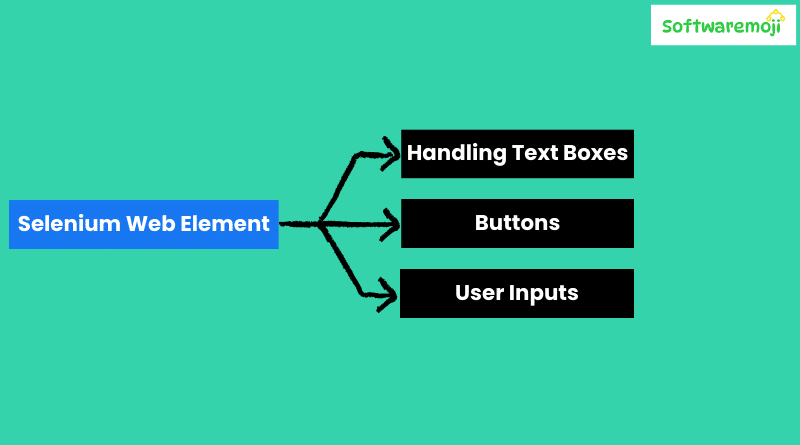
🏹Mastering Selenium Web Element:
- Mastering Selenium Web Elements: Efficient Handling of Text Boxes, Buttons, and User Input.
- Selenium Automation: Best Practices for Interacting with Web Elements.
How to Handle Dropdowns in Selenium WebDriver:-
🏹Introduction to Selenium Web Element:
Selenium WebDriver is a powerful tool for automating web applications, and one of its essential components is the WebElement. Forms, text fields, buttons, checkboxes, and other interactive elements on a webpage are encapsulated as WebElement objects in Selenium, allowing testers to perform operations such as entering text, clicking buttons, and submitting forms.
In this guide, we will explore how to interact with various web elements using Selenium WebDriver in Java, focusing on text boxes, buttons, and form submission techniques.
🏹Locating Web Elements in Selenium:
Selenium provides multiple ways to locate elements on a webpage. The findElement() method helps locate a single element, while findElements() is used to retrieve a list of elements. Common locator strategies include:
- By.id() – Identifies an element using its unique ID.
- By.name() – Locates elements by their name attribute.
- By.className() – Finds elements based on their class name.
- By.tagName() – Selects elements by their HTML tag.
- By.xpath() – Uses XML path expressions to locate elements.
- By.cssSelector() – Selects elements using CSS attributes.
- By.linkText() – Finds links by their visible text.
- By.partialLinkText() – Locates links containing partial text.
🏹Working with Input Fields (Text Boxes and Password Fields):
- How to Handle Text Fields, Buttons, and Inputs in Selenium WebDriver.
- Boost Your Selenium Testing Skills: Working with Web Elements Effectively.
🏹Entering Text using sendKeys():
The send Keys() method is used to input text into a text box or password field. It appends text without replacing the existing content.
Example Code for Entering Text:
import org.openqa.selenium.By;
import org.openqa.selenium.WebDriver;
import org.openqa.selenium.WebElement;
import org.openqa.selenium.chrome.ChromeDriver;
public class InputExample {
public static void main(String[] args) {
System.setProperty("webdriver.chrome.driver", "G:\\chromedriver.exe");
WebDriver driver = new ChromeDriver();
driver.get("https://demo.guru99.com/test/login.html");
// Locate elements
WebElement email = driver.findElement(By.id("email"));
WebElement password = driver.findElement(By.name("passwd"));
// Enter values
email.sendKeys("test@example.com");
password.sendKeys("securepassword");
System.out.println("Text entered successfully.");
driver.quit();
}
}Clearing Text using clear()-
The clear() method is used to delete the existing content of a text field before entering new input.
Example Code for Clearing Text Fields:
email.clear();
password.clear();
System.out.println("Text fields cleared.");🏹Handling Buttons in Selenium:
- Step-by-Step Guide to Automating User Inputs and Buttons in Selenium.
- Enhancing Selenium Automation: Handling Form Elements with Precision.
Clicking Buttons using click()-
The click() method is used to click on buttons, links, checkboxes, and other clickable elements.
Example Code for Clicking a Button:
WebElement loginButton = driver.findElement(By.id("SubmitLogin"));
loginButton.click();
System.out.println("Login button clicked.");Submitting Forms using submit()-
Selenium provides the submit() method, which triggers form submission. This can be applied to any input field within a form or directly to the submit button.
Example Code for Submitting a Form:
driver.findElement(By.id("email")).sendKeys("test@example.com");
driver.findElement(By.name("passwd")).sendKeys("securepassword");
driver.findElement(By.id("SubmitLogin")).submit();
System.out.println("Form submitted.");🏹Handling No Such Element Exception in Selenium:
One of the common issues encountered while using Selenium is the NoSuchElementException, which occurs when Selenium cannot find the element on the page. Here are some possible solutions:
- Check Locators: Verify if the element’s ID, name, or XPath has changed.
- Use Explicit or Implicit Waits: Sometimes, elements take time to load, and WebDriver might execute before the page is fully loaded.
- Try Alternative Locators: Use
By.xpath()orBy.cssSelector()if elements have dynamic attributes.
Example Code for Adding Wait:
import org.openqa.selenium.support.ui.WebDriverWait;
import org.openqa.selenium.support.ui.ExpectedConditions;
WebDriverWait wait = new WebDriverWait(driver, 10);
WebElement loginButton = wait.until(ExpectedConditions.visibilityOfElementLocated(By.id("SubmitLogin")));
loginButton.click();🏹Mastering Selenium Web Element Best Practices for Using Web Element in Selenium:
- Use Unique Locators: Prefer
By.id()orBy.name()overBy.xpath()for better performance and reliability. - Implement Explicit Waits: Avoid using
Thread.sleep(). Instead, useWebDriverWaitto wait for elements dynamically. - Optimize XPath Expressions: Use short, direct XPath expressions rather than absolute paths.
- Handle Dynamic Elements Gracefully: Use proper waits and alternative locators when dealing with dynamic elements.
- Use Actions Class for Complex Interactions: For scenarios requiring drag-and-drop or hover actions, use Selenium’s
Actionsclass.
🏹Mastering Selenium Web Element Summary:
The table below summarizes the key Selenium WebElement commands:
| Element Type | Method | Description |
|---|---|---|
| Text Box | sendKeys() | Enter text into input fields |
| Text Box | clear() | Clear existing text in input fields |
| Button | click() | Click a button or link |
| Form | submit() | Submit a form using any element within it |
By mastering these Selenium WebElement methods, you can efficiently automate form interactions, making your test scripts more robust and reliable. Whether you are handling text input, clicking buttons, or submitting forms, Selenium WebDriver provides an extensive API to ensure smooth automation testing.
Start implementing these techniques in your automation scripts and enhance your testing efficiency!
