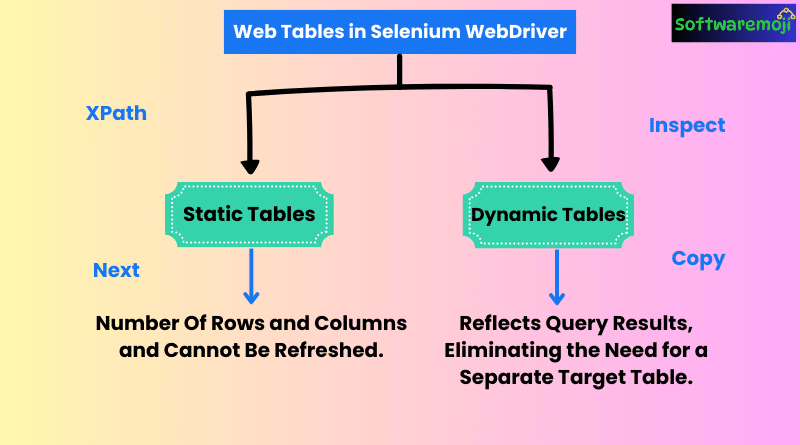
📌Mastering Dynamic Web Tables:
- “Learn to handle dynamic web tables in Selenium WebDriver like a pro with this in-depth guide!”
- “Master XPath and CSS selectors to efficiently locate and interact with dynamic tables.”
- “Automate data extraction, row selection, and validation for dynamic tables in Selenium.”
How to Verify Tooltips in Selenium WebDriver:
📌Mastering Dynamic Web Tables in Selenium WebDriver Introduction:
Handling web tables in Selenium WebDriver is a crucial skill for automated testing. Web tables can be classified into two types:
- Static Tables: The number of rows and columns remains fixed.
- Dynamic Tables: The number of rows and columns can change based on user input or other factors.
While handling static tables is relatively simple, dealing with dynamic web tables can be more complex. This guide will help you understand how to interact with dynamic tables using Selenium WebDriver efficiently.
📌Understanding Web Elements in Selenium:
Before diving into handling web tables, let’s understand what web elements are. Web elements are HTML elements such as textboxes, dropdowns, radio buttons, and submit buttons. Each of these elements is defined with opening and closing tags.
For example:
<p> My First HTML Document </p>A web table in HTML is defined using the <table> tag, with rows (<tr>) and columns (<td> or <th>).
📌How to Locate Dynamic Web Table Elements in Selenium:
To interact with a dynamic web table, you need to locate its elements first. The most effective way to do this is by using XPath.
📌Steps to Get XPath of a Web Element:
- Open Chrome and go to Demo Web Table.
- Right-click on the web table element you want to inspect (e.g., the Company column header).
- Select Inspect from the menu. This will open Chrome DevTools.
- Right-click the highlighted element, select Copy, and then choose Copy XPath.
- Use the copied XPath in Selenium WebDriver.
Example XPath:
//*[@id="leftcontainer"]/table/thead/tr/th[1]📌Handling Dynamic Web Tables in Selenium WebDriver:
- “Enhance your Selenium skills with real-world examples of handling web tables dynamically.”
- “Boost your test automation efficiency by mastering dynamic web tables in Selenium WebDriver.”
- “Optimize your Selenium scripts with advanced techniques for handling dynamic tables effortlessly.”
📌1. Fetching Table Data:
You can extract data from a web table using findElements() in Selenium WebDriver.
Example Code:
import org.openqa.selenium.By;
import org.openqa.selenium.WebDriver;
import org.openqa.selenium.WebElement;
import org.openqa.selenium.chrome.ChromeDriver;
import java.util.List;
public class WebTableExample {
public static void main(String[] args) {
System.setProperty("webdriver.chrome.driver", "path/to/chromedriver");
WebDriver driver = new ChromeDriver();
driver.get("https://demo.guru99.com/test/web-table-element.php");
// Locate table
WebElement table = driver.findElement(By.xpath("//*[@id='leftcontainer']/table"));
// Get all rows
List<WebElement> rows = table.findElements(By.tagName("tr"));
// Iterate over rows
for (WebElement row : rows) {
List<WebElement> cols = row.findElements(By.tagName("td"));
for (WebElement col : cols) {
System.out.print(col.getText() + " \t ");
}
System.out.println();
}
driver.quit();
}
}📌2. Clicking a Specific Row or Column:
If you need to click on a specific cell within a table, use XPath dynamically.
Example Code:
WebElement specificCell = driver.findElement(By.xpath("//*[@id='leftcontainer']/table/tbody/tr[3]/td[2]"));
specificCell.click();📌3. Finding a Row Based on a Condition:
You can loop through the table and select a row that matches a given condition (e.g., selecting a company with a specific name).
Example Code:
List<WebElement> rows = driver.findElements(By.xpath("//*[@id='leftcontainer']/table/tbody/tr"));
for (WebElement row : rows) {
WebElement companyName = row.findElement(By.xpath("td[1]"));
if (companyName.getText().equals("Infosys")) {
System.out.println("Company Found: " + companyName.getText());
row.findElement(By.xpath("td[2]")); // Perform actions if needed
break;
}
}📌Handling Pagination in Dynamic Web Tables:
Many web applications display data across multiple pages. To handle pagination, you need to interact with the Next button and extract data from all available pages.
📌Example Code for Handling Pagination:
while (true) {
List<WebElement> rows = driver.findElements(By.xpath("//*[@id='leftcontainer']/table/tbody/tr"));
for (WebElement row : rows) {
System.out.println(row.getText());
}
WebElement nextButton = driver.findElement(By.xpath("//a[text()='Next']"));
if (nextButton.isEnabled()) {
nextButton.click();
} else {
break;
}
}📌Best Practices for Handling Web Tables in Selenium:
- Use Dynamic XPath: Avoid absolute XPath, and prefer relative XPath using attributes.
- Wait for Elements to Load: Use
WebDriverWaitto ensure elements are available before interacting. - Handle Stale Element Exceptions: Web tables change dynamically; handle exceptions accordingly.
- Optimize Loops for Large Tables: Extract only necessary data to improve script efficiency.
📌Mastering Dynamic Web Tables in Selenium WebDriver Conclusion:
Handling dynamic web tables in Selenium WebDriver is essential for effective test automation. By using XPath, handling pagination, and implementing best practices, you can efficiently interact with any web table, regardless of its complexity.
