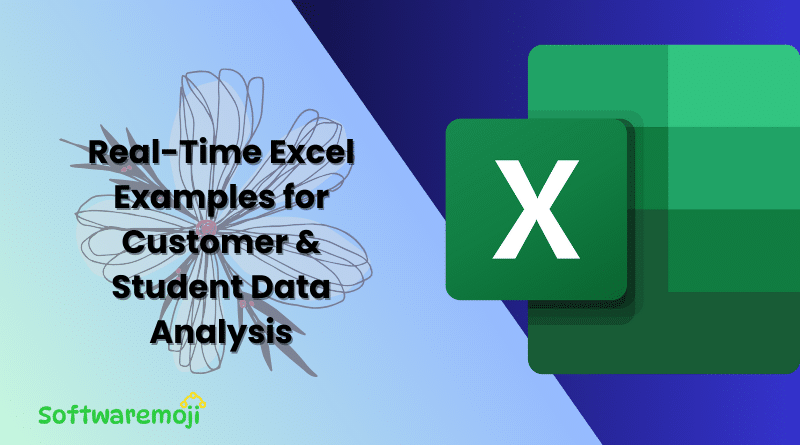
Master Excel with Real-World Data Analysis – Customer & Student Records
Master Excel with Real-World Data Analysis: Excel is a powerful tool for business analytics, customer insights, and student performance tracking. This guide provides real-time examples of customer data and student records to help users understand key Excel concepts practically Master Excel with Real-World Data Analysis.
1. Customer Data Analysis in Excel
Example: Customer Insights for a Retail Business
💡 Scenario: A retail company wants to analyze its customer base and spending patterns.
📊 Dataset:
| Customer ID | Full Name | Phone Number | City | Age | Purchase Amount (₹) | |
| 101 | Rajesh Kumar | 9876543210 | rajesh@example.com | Hyderabad | 32 | 12,500 |
| 102 | Sneha Reddy | 9876501234 | sneha@gmail.com | Bangalore | 27 | 15,000 |
| 103 | Amit Verma | 9765432109 | amitv@yahoo.com | Chennai | 29 | 18,750 |
| 104 | Priya Sharma | 9854321987 | priya@gmail.com | Mumbai | 35 | 22,000 |
| 105 | Rahul Khanna | 9812345678 | rahul@gmail.com | Delhi | 31 | 9,500 |
📌 Excel Analysis Tasks:
1. Data Cleaning
✅ Remove duplicate customers: Data → Remove Duplicates Master Excel with Real-World Data Analysis.
✅ Standardize city names using: PROPER(City).
✅ Fix phone number formatting using: TEXT(Phone, “000-000-0000”).
2. Extracting Information
✅ Extract first names from full names using:
LEFT(Full Name, FIND(” “, Full Name)-1).
✅ Extract email providers from email addresses using:
RIGHT(Email, LEN(Email)-FIND(“@”, Email)).
3. Customer Segmentation using IF & Conditional Formatting
✅ Highlight High-Value Customers (Above ₹15,000) using:
=IF(Purchase Amount>15000, “VIP Customer”, “Regular Customer”).
✅ Apply Conditional Formatting to mark customers spending above ₹20,000.
4. Analyzing Customer Purchase Trends
✅ Use a Pivot Table to calculate total spending per city.
✅ Create a bar chart for customer purchase distribution.
2. Student Records Analysis in Excel
Example: Student Performance Tracking
💡 Scenario: A college wants to analyze student marks, attendance, and performance trends Master Excel with Real-World Data Analysis.
📊 Dataset:
| Student ID | Name | Age | Math | Science | English | Attendance (%) | |
| 201 | Ravi Kumar | 20 | ravi@email.com | 85 | 78 | 90 | 95% |
| 202 | Sneha Rao | 21 | sneha@email.com | 92 | 88 | 94 | 98% |
| 203 | Amit Varma | 22 | amit@email.com | 88 | 84 | 89 | 90% |
| 204 | Sunil Patil | 19 | sunil@email.com | 75 | 65 | 70 | 85% |
| 205 | Rahul Sharma | 22 | rahul@email.com | 81 | 72 | 85 | 92% |
📌 Excel Analysis Tasks:
1. Data Cleaning
✅ Remove duplicate students using Remove Duplicates.
✅ Fill missing ages using: IF(Age=””, “Unknown”, Age).
✅ Convert student email addresses to lowercase using: LOWER(Email).
2. Analyzing Student Performance
✅ Calculate Total Marks using: =SUM(Math, Science, English).
✅ Find Average Marks using: =AVERAGE(Math, Science, English).
✅ Find Highest & Lowest Marks:
- Highest: =MAX(Math, Science, English).
- Lowest: =MIN(Math, Science, English).
3. Conditional Formatting for Student Insights
✅ Highlight students scoring <70 in any subject in red.
✅ Mark students with >90% attendance in green.
4. Using IF Statements for Grading
✅ Assign grades based on performance:
excel
CopyEdit
=IF(AVERAGE(Math, Science, English)>=90, “A”,
IF(AVERAGE(Math, Science, English)>=75, “B”,
IF(AVERAGE(Math, Science, English)>=60, “C”, “Fail”)))
5. Visualizing Student Data
✅ Bar Chart – Compare student marks across subjects.
✅ Pie Chart – Show grade distribution.
✅ Line Chart – Track attendance trends over time.
Why Use Excel for Data Analysis?
✅ Clean & Organize Data using formulas & functions.
✅ Extract Key Insights with Pivot Tables & IF conditions.
✅ Visualize Data Trends using charts & conditional formatting.
✅ Enhance Business & Academic Decisions using advanced Excel features.
