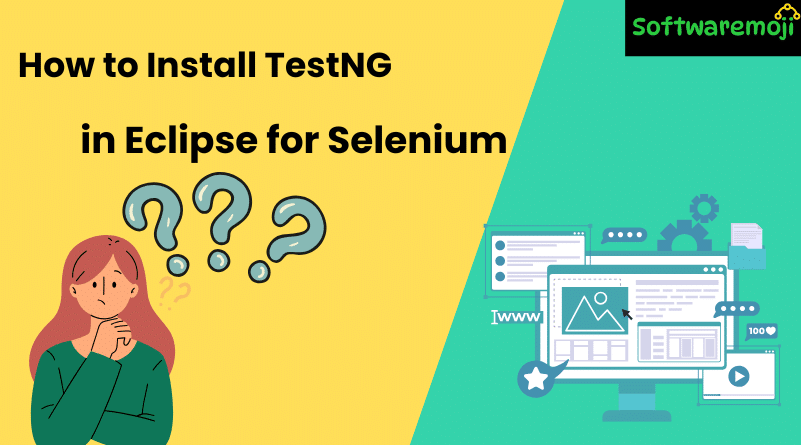
👉Tutorial-1: TestNG Tutorial
👉Tutorial-2: TestNG Groups
👉Tutorial-3: TestNG @Test Priority in Selenium
👉Tutorial-4: Parallel Execution in Selenium
👉Tutorial-5: TestNG
👉Tutorial-6: TestNG Listeners in Selenium
👉Tutorial-7 : How to Execute Failed Test Cases in TestNG
👉Tutorial-8: TestNG Reports Generation in Selenium
👉Tutorial-9: How to Customize
👉How to Install TestNG in Eclipse for Selenium Introduction
How to Install TestNG in Eclipse for Selenium: TestNG is a powerful testing framework for Selenium that simplifies test execution, parallel testing, and reporting. To use TestNG in Eclipse, you must first install and configure it correctly.
In this guide, we’ll walk you through the step-by-step process of downloading, installing, and verifying TestNG in Eclipse.
👉What is TestNG?
How to Install TestNG in Eclipse for Selenium: TestNG (Test Next Generation) is an advanced testing framework inspired by JUnit and NUnit. It offers:
✔ Parallel execution of test cases
✔ Flexible test configurations using XML
✔ Data-driven testing support
✔ Detailed reports and logs
Now, let’s dive into the installation process.
👉How to Install TestNG in Eclipse (Step-by-Step Guide)
Step 1: Open Eclipse & Install New Software
- How to Install TestNG in Eclipse for Selenium: Launch Eclipse on your system.
- In the top menu bar, click on Help.
- Select “Install New Software…” from the dropdown menu.
This will open the Eclipse software installation wizard.
Step 2: Search for TestNG Plugin
- In the Work with: field, enter the following URL: arduinoCopyEdit
https://dl.bintray.com/testng-team/testng-eclipse-release/ - Press Enter, and Eclipse will search for available plugins.
- Select TestNG from the list and click Next.
Step 3: Confirm Installation
- Review the installation details and click Next.
- Accept the license agreement by selecting “I accept the terms of the license agreement.”
- Click Finish to begin the installation.
Installation time depends on your internet speed.
Step 4: Handle Security Warnings (If Any)
- How to Install TestNG in Eclipse for Selenium: If you see a Security Warning, click “Install Anyway” to proceed.
- Eclipse may show this warning because TestNG is a third-party plugin.
Step 5: Restart Eclipse
- Once the installation is complete, Eclipse will prompt you to restart.
- Click “Restart Now” to apply the changes.
✅ TestNG is now successfully installed in Eclipse!
👉How to Verify TestNG Installation in Eclipse
How to Install TestNG in Eclipse for Selenium: After restarting Eclipse, follow these steps to confirm that TestNG is installed correctly:
- Go to Window > Show View > Other.
- Expand the Java directory and look for TestNG.
- If TestNG is listed, the installation was successful!
👉Why Use TestNG for Selenium Testing?
1. Powerful Annotations
How to Install TestNG in Eclipse for Selenium: TestNG provides @Test, @BeforeTest, @AfterTest, and many more annotations to manage test execution efficiently.
2. Parallel Testing
Run multiple tests simultaneously to speed up test execution.
3. Detailed HTML Reports
Get detailed test execution reports with pass/fail status.
4. Data-Driven Testing
Supports CSV, Excel, and XML data sources for automated testing.
👉Final Thoughts
Installing TestNG in Eclipse is a simple process that enhances your Selenium testing experience. By following these steps, you can quickly set up TestNG and start writing automated test scripts.
Now that you have TestNG installed, start writing your first TestNG script and boost your automation testing!
👉Keywords for SEO Optimization:
How to install TestNG in Eclipse
TestNG installation guide
Install TestNG for Selenium
Add TestNG in Eclipse
Selenium TestNG tutorial
This article is SEO-optimized with clear headings, keyword-rich content, and step-by-step instructions to improve search rankings and user engagement
Testing Selenium Download
