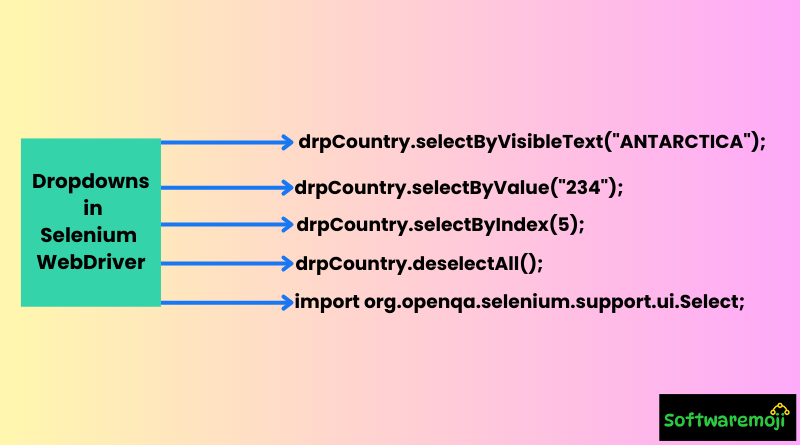
👉How to Handle Dropdowns in Selenium WebDriver:
- Mastering Dropdown Handling in Selenium WebDriver – Learn different ways to interact with dropdown menus using Selenium.
- Using Select Class for Dropdowns – The
Selectclass in Selenium makes it easy to handle dropdown elements. - Selecting by Visible Text, Value, and Index – Three simple ways to choose options from a dropdown in Selenium.
- Handling Dynamic Dropdowns in Selenium – Tips for dealing with dropdowns that change based on user input.
- Working with Multi-Select Dropdowns – Learn how to select and deselect multiple options using Selenium WebDriver.
How to Select Radio Buttons and Checkboxes in Selenium WebDriver:-
👉How to Handle Dropdowns in Selenium WebDriver Introduction:
Dropdown menus are an essential part of web applications. They allow users to select an option from a predefined list. In Selenium WebDriver, handling dropdowns requires the use of the Select class, which provides various methods to interact with dropdown elements. This guide will explain how to select values from dropdowns using Selenium WebDriver with Java, covering different selection techniques and best practices.
👉What is the Select Class in Selenium?
The Select class in Selenium WebDriver is specifically designed to handle dropdown elements. It is used to interact with the <select> HTML tag, which contains <option> elements representing the available choices.
👉Steps to Handle Dropdown in Selenium:
To work with dropdown elements in Selenium, follow these steps:
👉Step 1: Import Required Package:
First, you need to import the Select class from the org.openqa.selenium.support.ui package:
import org.openqa.selenium.support.ui.Select;👉Step 2: Locate the Dropdown Element:
Find the dropdown WebElement using an appropriate locator such as id, name, xpath, or cssSelector:
Select drpCountry = new Select(driver.findElement(By.name("country")));👉Step 3: Selecting a Value from the Dropdown:
There are three different ways to select a value from a dropdown using Selenium WebDriver:
👉1. Select by Visible Text:
You can select an option based on its displayed text.
drpCountry.selectByVisibleText("ANTARCTICA");This method is useful when you know the exact text displayed in the dropdown.
👉2. Select by Value Attribute:
You can also select an option using the value attribute present in the HTML.
drpCountry.selectByValue("234");This method is helpful when the displayed text and value attributes are different.
👉3. Select by Index:
The selectByIndex(int index) method selects an option based on its index position (starting from 0).
drpCountry.selectByIndex(5);This method is useful when you want to select options dynamically based on their position in the list.
👉Deselecting an Option (For Multi-Select Dropdowns):
If the dropdown supports multiple selections, you can also deselect options using the following methods:
deselectByVisibleText(String text): Deselects an option using its displayed text.deselectByValue(String value): Deselects an option using itsvalueattribute.deselectByIndex(int index): Deselects an option using its index.deselectAll(): Clears all selected options.
Example:
drpCountry.deselectByVisibleText("ANTARCTICA");
drpCountry.deselectAll();👉Handling Multi-Select Dropdowns:
To check if a dropdown allows multiple selections, use the isMultiple() method:
boolean isMultiSelect = drpCountry.isMultiple();
System.out.println("Is this dropdown multi-select? " + isMultiSelect);If it returns true, the dropdown supports multiple selections.
👉Fetching All Options from a Dropdown:
You can retrieve all available options using getOptions():
List<WebElement> options = drpCountry.getOptions();
for (WebElement option : options) {
System.out.println(option.getText());
}This method is useful when you need to verify all options in a dropdown.
👉How to Handle Dropdowns in Selenium WebDriver Fetching Selected Option:
To get the currently selected option:
WebElement selectedOption = drpCountry.getFirstSelectedOption();
System.out.println("Selected option: " + selectedOption.getText());This is useful for validation purposes.
👉Best Practices for Handling Dropdowns in Selenium:
- Use Explicit Waits: Sometimes dropdowns take time to load. Use
WebDriverWaitto wait for the dropdown to be available before interacting with it.WebDriverWait wait = new WebDriverWait(driver, Duration.ofSeconds(10)); wait.until(ExpectedConditions.elementToBeClickable(By.name("country"))); - Verify Dropdown Options: Always validate whether the expected options are available before selecting a value.
- Use Try-Catch for Exception Handling: Wrap your dropdown selection code in a try-catch block to handle unexpected scenarios.
👉How to Handle Dropdowns in Selenium WebDriver Conclusion:
Handling dropdowns in Selenium WebDriver is straightforward with the Select class. By using methods like selectByVisibleText, selectByValue, and selectByIndex, you can effectively interact with dropdown elements. Always follow best practices like using waits, verifying options, and handling exceptions to make your Selenium automation robust and reliable.
