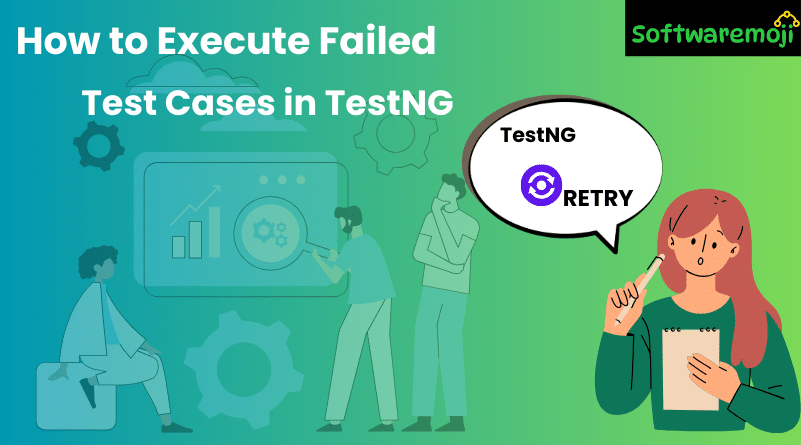
👉 How to Execute Failed Test Cases in TestNG
Introduction
In TestNG, failed test cases can be re-executed without running the entire test suite again. This is useful for debugging and optimizing test execution.
This tutorial covers:
Creating a Selenium Project with TestNG
Executing Tests via Eclipse & Command Line
Running Only Failed Test Cases using testng-failed.xml
Automating Test Retries for Failed Tests
👉 Creating a Selenium TestNG Project
How to Execute Failed Test Cases in TestNG : To execute failed test cases, first, set up a Selenium TestNG project in Eclipse.
Step 1: Create a Java Project in Eclipse
Open Eclipse → Click on File → New → Java Project
Enter Project Name (e.g., TestProject)
Choose Execution Environment & click Finish
👉 Project Structure After Creation:
bash
TestProject
│── src/
│── lib/ (Stores required JAR files)
│── test-output/ (Stores test reports)
│── testng.xml
👉 Step 2: Add Required JAR Files
1️⃣ Right-click on the project → Properties
2️⃣ Click Java Build Path → Libraries → Add External JARs
3️⃣ Add:
- Selenium Standalone JAR
- TestNG JAR
4️⃣ Click OK
👉 Step 3: Create TestNG Test Classes
How to Execute Failed Test Cases in TestNG : Now, create two test classes (DemoA & DemoB) inside the package.
DemoA.java (Example Test Class)
java
package com.test;
import org.openqa.selenium.By;
import org.openqa.selenium.WebDriver;
import org.openqa.selenium.chrome.ChromeDriver;
import org.testng.annotations.AfterTest;
import org.testng.annotations.BeforeTest;
import org.testng.annotations.Test;
public class DemoA {
WebDriver driver;
@BeforeTest
public void setup() {
driver = new ChromeDriver();
driver.manage().window().maximize();
}
@Test
public void googleSearch() {
driver.get(“https://www.google.com”);
driver.findElement(By.name(“q”)).sendKeys(“Hi”);
}
@AfterTest
public void teardown() {
driver.quit();
}
}
👉 This test opens Google and searches for “Hi.”
👉 DemoB.java (Failing Test Example)
java
package com.test;
import org.openqa.selenium.By;
import org.openqa.selenium.WebDriver;
import org.openqa.selenium.chrome.ChromeDriver;
import org.testng.annotations.AfterTest;
import org.testng.annotations.BeforeTest;
import org.testng.annotations.Test;
public class DemoB {
WebDriver driver;
@BeforeTest
public void setup() {
driver = new ChromeDriver();
driver.manage().window().maximize();
}
@Test
public void invalidSearch() {
driver.get(“https://www.google.com”);
driver.findElement(By.name(“invalid”)).sendKeys(“Bye”); // Invalid locator (will fail)
}
@AfterTest
public void teardown() {
driver.quit();
}
}
👉 This test will fail because of an invalid element locator.
👉 Convert Selenium Project to TestNG
Step 1: Generate testng.xml
How to Execute Failed Test Cases in TestNG : Right-click on src folder → TestNG → Convert to TestNG
Enter:
- Suite Name: TestSuite
- Test Name: RegressionTest
- Class Selection: Select DemoA & DemoB
3️⃣ Click Finish
Generated testng.xml:
xml
<suite name=”TestSuite”>
<test name=”RegressionTest”>
<classes>
<class name=”com.test.DemoA”/>
<class name=”com.test.DemoB”/>
</classes>
</test>
</suite>
👉 Running Tests & Identifying Failed Cases
Step 1: Run Tests in Eclipse
1️⃣ Right-click testng.xml → Run As → TestNG Suite
2️⃣ TestNG executes both DemoA and DemoB
3️⃣ Since DemoB contains an invalid locator, it will fail
Step 2: Locate testng-failed.xml
How to Execute Failed Test Cases in TestNG : After test execution, failed test cases are recorded in testng-failed.xml inside the test-output/ folder.
👉 Re-Executing Only Failed Test Cases
Method 1: Run from Eclipse
Right-click testng-failed.xml → Run As → TestNG Suite
This will execute only the failed test cases (e.g., DemoB).
Method 2: Run from Command Line
How to Execute Failed Test Cases in TestNG : To execute failed tests via Command Line (CMD):
1️⃣ Open Command Prompt
2️⃣ Navigate to the project directory:
sh
cd C:\Users\User\Desktop\TestProject
3️⃣ Run the following command:
sh
java -cp “lib/*;bin” org.testng.TestNG test-output/testng-failed.xml
✅ This command runs only failed test cases stored in testng-failed.xml.
👉 Automating Test Retries Using IRetryAnalyzer
How to Execute Failed Test Cases in TestNG : Instead of manually re-running failed tests, TestNG provides an automatic retry mechanism.
Step 1: Create RetryAnalyzer.java
java
package com.listeners;
import org.testng.IRetryAnalyzer;
import org.testng.ITestResult;
public class RetryAnalyzer implements IRetryAnalyzer {
private int retryCount = 0;
private static final int maxRetryCount = 2;
public boolean retry(ITestResult result) {
if (retryCount < maxRetryCount) {
retryCount++;
return true;
}
return false;
}
}
This class retries failed tests up to 2 times.
Step 2: Apply Retry Logic to Test Cases
How to Execute Failed Test Cases in TestNG : Modify DemoB.java test case:
java
package com.test;
import org.openqa.selenium.By;
import org.openqa.selenium.WebDriver;
import org.openqa.selenium.chrome.ChromeDriver;
import org.testng.annotations.AfterTest;
import org.testng.annotations.BeforeTest;
import org.testng.annotations.Test;
import org.testng.annotations.Listeners;
import org.testng.annotations.RetryAnalyzer;
@Listeners(com.listeners.ListenerTest.class) // Attach TestNG Listener
public class DemoB {
WebDriver driver;
@BeforeTest
public void setup() {
driver = new ChromeDriver();
driver.manage().window().maximize();
}
@Test(retryAnalyzer = com.listeners.RetryAnalyzer.class)
public void invalidSearch() {
driver.get(“https://www.google.com”);
driver.findElement(By.name(“invalid”)).sendKeys(“Bye”); // Invalid locator (will fail)
}
@AfterTest
public void teardown() {
driver.quit();
}
}
✅ Now, if DemoB fails, it will retry automatically up to 2 times.
👉 Conclusion
🔹 TestNG allows executing failed test cases separately using testng-failed.xml.
🔹 Failed tests can be re-run via Eclipse or Command Line.
🔹 Automating retries using IRetryAnalyzer helps improve test stability.
🔹 TestNG enhances Selenium automation by enabling efficient test execution and logging.
Implement these techniques to optimize your TestNG Selenium tests!
TestNG Listeners in Selenium
Testing Selenium Download
