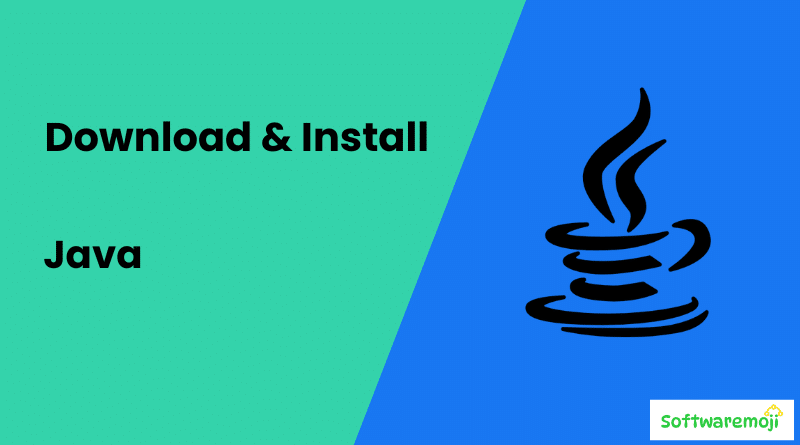
✅How to Set Up:
To download and install Java JDK 8 on Windows, visit the official Oracle website. Navigate to the Java SE section and select JDK 8. Choose the correct installer based on your Windows version (x86 or x64). Accept the license agreement and download the .exe file. Once downloaded, run the installer and follow the on-screen instructions. After installation, set the JAVA_HOME environment variable and update the Path. To verify the installation, open Command Prompt and type java -version. If installed correctly, it will show the JDK version. Java JDK 8 is essential for developers working on legacy systems and Android projects. Follow this SEO-friendly guide to ensure a successful installation on Windows.
- Master Java setup on Windows by installing JDK 8 correctly – avoid common errors.
- Get started with Java programming by installing JDK 8 on your Windows system.
- Java JDK 8 download and install tutorial with tips for smooth installation on Windows.
- Step-by-step instructions to download Java SE Development Kit 8 for Windows users.
- Ensure your system is Java-ready with our guide to downloading and installing JDK 8 on Windows.
Java Development Kit (JDK) is essential for coding and running Java programs. It is possible to install multiple JDK versions on the same PC. However, it is always recommended to install the latest version for better security and performance.
If you are looking for JDK 8 free download for Windows 10 (32-bit or 64-bit) and installation steps, follow this detailed guide.
✅How to Set Up Step 1: Download Java JDK 8:-
- Go to the official Oracle JDK Download page.
- Click on JDK Download to get Java 8.
- Accept the Oracle Technology Network License Agreement.
- Select the version based on your system:
- Windows x64 (64-bit)
- Windows x86 (32-bit)
- Click on the download link and sign in or create an Oracle account if required.
✅ How to Set Up Step 2: Install Java JDK 8 on Windows:-
- Locate the downloaded .exe file and double-click to run it.
- Click Next to start the installation.
- Select the installation path (you can leave it default).
- Click Next and follow the on-screen instructions.
- Once the installation is complete, click Close
✅How to Set Up Step 3: Set Up Java Environment Variables:-
To run Java programs from the command prompt, you need to configure PATH and CLASSPATH variables.
- Open System Properties-
- Right-click on This PC > Select Properties.
- Click Advanced System Settings.
- Click Environment Variables.
- Set JAVA_HOME and PATH:-
- Under System Variables, click New.
- Variable Name:
JAVA_HOME - Variable Value:
C:\Program Files\Java\jdk1.8.0_xxx(Replacexxxwith your version) - Click OK.
- Find the Path variable, click Edit, and add:
- perl
- %JAVA_HOME%\bin
- Click OK to save changes.
- Verify Installation:
Open the command prompt (cmd) and type: - nginx
- java -version
- If Java is installed correctly, you will see the installed version.
✅How to Set Up Common Issues & Solutions:-
- Learn how to download and install Java JDK 8 on Windows step-by-step for beginners.
- Java JDK 8 installation on Windows made easy – complete guide with screenshots.
- Download the official Java JDK 8 for Windows and set up your development environment in minutes.
- Follow our simple tutorial to install Java JDK 8 on Windows 10, 11, or older versions.
- Discover how to configure Java JDK 8 and set environment variables on Windows OS.
- If java -version is not recognized, check the PATH settings.
- Ensure that you have downloaded the correct JDK version for your OS.
- Restart your computer after setting environment variables.
- 🔹 Why Install JDK 8?
- JDK 8 is still widely used for enterprise applications.
- Many frameworks and tools are optimized for JDK 8.
- Provides better performance and stability for Java applications.
- By following these steps, you can successfully install Java JDK 8 on Windows 10 and start coding in Java.
