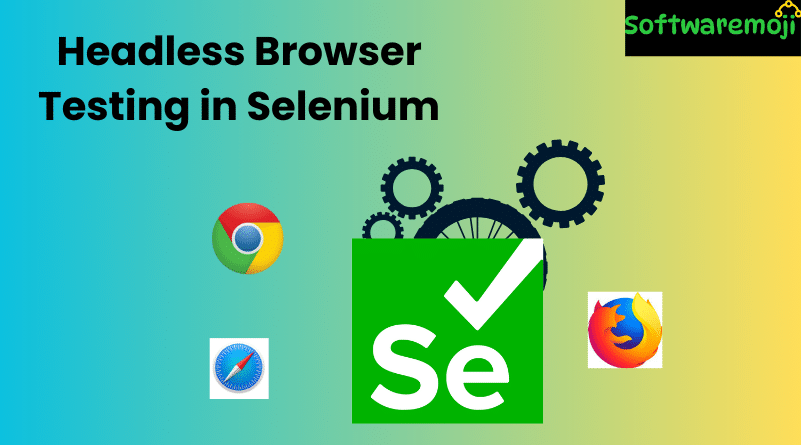
👉Headless Browser Testing in Selenium
Introduction
Headless Browser Testing in Selenium: A headless browser is a web browser without a graphical user interface (GUI). It allows automated web testing in the background without any visual display. Selenium WebDriver supports multiple headless browsers, such as HTMLUnitDriver, PhantomJS, Headless Chrome, and Firefox, making testing faster and more efficient.
In this guide, you will learn:
✅ What a headless browser is
✅ When to use headless browser testing
✅ Headless browser testing with Selenium WebDriver
✅ Examples of headless browsers (PhantomJS, Chrome, Firefox, HTMLUnitDriver)
✅ Advantages & disadvantages of headless browser testing
👉What is a Headless Browser?
Headless Browser Testing in Selenium: A headless browser is a browser that operates without a visible interface. It behaves just like a normal browser but does not display any graphical output.
Popular Headless Browsers
🔹 HtmlUnitDriver (Lightweight & fast)
🔹 PhantomJS (Deprecated but useful for older projects)
🔹 Headless Chrome (Google Chrome with a headless mode)
🔹 Headless Firefox (Firefox with a headless mode)
🔹 ZombieJS (Headless browser for Node.js)
🔹 Watir-WebDriver (For Ruby automation)
👉When to Use Headless Browser Testing?
✅ CI/CD Pipelines – Integrate with Jenkins, GitHub Actions, or GitLab
✅ Faster Automated Testing – No UI rendering = faster execution
✅ Load Testing – Run multiple tests in parallel
✅ Web Scraping – Extract data from websites without UI
✅ API Testing – Validate backend functionality
When NOT to Use Headless Browsers?
❌ When debugging UI-based tests
❌ When validating visual elements like CSS styling
❌ When performing manual testing
👉Headless Browser Testing with Selenium
Headless Browser Testing in Selenium: Selenium allows headless execution with different browsers. Let’s explore how to use HTMLUnitDriver, PhantomJS, Headless Chrome, and Headless Firefox.
1️⃣ Using HTMLUnitDriver (Fastest Headless Browser)
🔹 HTMLUnitDriver is the lightest and fastest Selenium WebDriver.
🔹 It is ideal for headless automation testing but does not support modern JavaScript rendering.
Steps to Use HTMLUnitDriver in Selenium
📌 Step 1: Add the Selenium library to your project. No extra JAR files are required.
📌 Step 2: Use the following Java code to execute a test without launching a browser:
javaimport org.openqa.selenium.WebDriver;
import org.openqa.selenium.htmlunit.HtmlUnitDriver;
public class HeadlessHTMLUnit {
public static void main(String[] args) {
// Create an instance of HTMLUnitDriver
WebDriver driver = new HtmlUnitDriver();
// Open a website
driver.get("https://www.example.com");
// Print page title
System.out.println("Page title: " + driver.getTitle());
// Close the driver
driver.quit();
}
}
✅ Output appears in the console (No browser will open).
✅ Ideal for CI/CD pipelines and fast automation testing.
2️⃣ Using Headless Chrome in Selenium
🔹 Headless Browser Testing in Selenium: Google Chrome supports a built-in headless mode for Selenium WebDriver.
🔹 Offers JavaScript execution, debugging tools, and network tracking.
Steps to Run Selenium with Headless Chrome
📌 Step 1: Download ChromeDriver and set up Selenium.
📌 Step 2: Use the following Java code for headless execution:
javaimport org.openqa.selenium.WebDriver;
import org.openqa.selenium.chrome.ChromeDriver;
import org.openqa.selenium.chrome.ChromeOptions;
public class HeadlessChromeTest {
public static void main(String[] args) {
// Set ChromeDriver path
System.setProperty("webdriver.chrome.driver", "path/to/chromedriver");
// Set Chrome to run in headless mode
ChromeOptions options = new ChromeOptions();
options.addArguments("--headless");
// Initialize WebDriver
WebDriver driver = new ChromeDriver(options);
// Open a website
driver.get("https://www.example.com");
// Print page title
System.out.println("Page title: " + driver.getTitle());
// Close the driver
driver.quit();
}
}
✅ Supports modern JavaScript rendering
✅ Faster than UI-based Chrome
✅ Works well for web scraping & API testing
3️⃣ Using Headless Firefox in Selenium
🔹Headless Browser Testing in Selenium: Mozilla Firefox also has a built-in headless mode.
🔹 Works similarly to Headless Chrome.
Steps to Run Selenium with Headless Firefox
javaimport org.openqa.selenium.WebDriver;
import org.openqa.selenium.firefox.FirefoxDriver;
import org.openqa.selenium.firefox.FirefoxOptions;
public class HeadlessFirefoxTest {
public static void main(String[] args) {
// Set GeckoDriver path
System.setProperty("webdriver.gecko.driver", "path/to/geckodriver");
// Enable headless mode
FirefoxOptions options = new FirefoxOptions();
options.setHeadless(true);
// Initialize WebDriver
WebDriver driver = new FirefoxDriver(options);
// Open a website
driver.get("https://www.example.com");
// Print page title
System.out.println("Page title: " + driver.getTitle());
// Close the driver
driver.quit();
}
}
✅ Lightweight & efficient for automation testing
✅ Supports modern JavaScript execution
4️⃣ Using PhantomJS in Selenium (Deprecated but Still Used)
🔹Headless Browser Testing in Selenium: PhantomJS is a headless browser that uses WebKit rendering engine.
🔹 Supports screen capture, network monitoring, and automation.
🔹 PhantomJS is no longer maintained, but some projects still use it.
Steps to Run Selenium with PhantomJS
📌 Step 1: Download PhantomJS from
📌 Step 2: Use the following code to run Selenium in PhantomJS
javaimport org.openqa.selenium.WebDriver;
import org.openqa.selenium.phantomjs.PhantomJSDriver;
public class HeadlessPhantomJS {
public static void main(String[] args) {
// Set PhantomJS path
System.setProperty("phantomjs.binary.path", "path/to/phantomjs");
// Initialize WebDriver
WebDriver driver = new PhantomJSDriver();
// Open a website
driver.get("https://www.example.com");
// Print page title
System.out.println("Page title: " + driver.getTitle());
// Close the driver
driver.quit();
}
}
✅ Useful for headless UI testing
❌ No longer actively maintained
👉Advantages of Headless Browser Testing
✅ Headless Browser Testing in Selenium: Faster test execution (No UI rendering)
✅ Reduced resource consumption
✅ Better integration with CI/CD pipelines
✅ Parallel execution possible
Disadvantages of Headless Browser Testing
❌ Difficult to debug (No visual output)
❌ Limited browser support (Some JavaScript may not render properly)
❌ Not suitable for UI validation
👉Conclusion
Headless Browser Testing in Selenium: Headless browser testing is essential for automation testing, web scraping, and CI/CD pipeline integration.
Key Takeaways:
✔ HTMLUnitDriver – Fastest but lacks JavaScript support
✔ Headless Chrome & Firefox – Best for modern web apps
✔ PhantomJS – Deprecated but still used in legacy projects
✔ Ideal for testing APIs, page load times, and backend functionality
Start using headless browsers in Selenium to optimize your test automation today!
