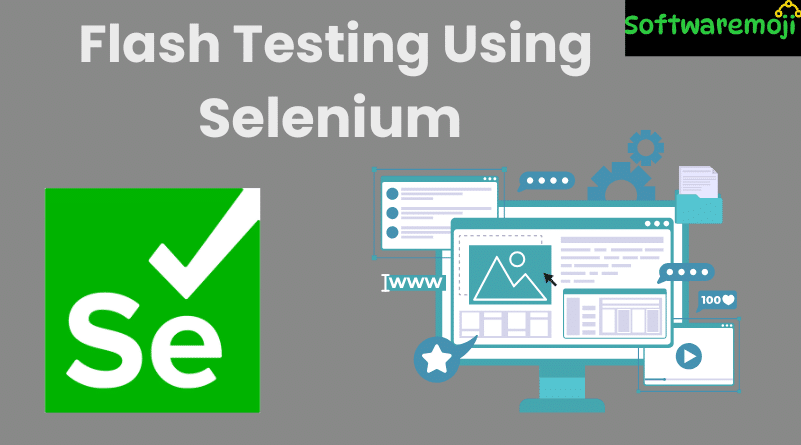
👉 Flash Testing with Selenium WebDriver
Flash Testing Using Selenium: Flash Testing is a technique used to verify whether Flash-based applications such as videos, animations, games, or interactive interfaces function correctly in a web environment. Since Flash content is embedded using SWF (Small Web Format), automating it poses challenges that are not seen with standard HTML elements.
This guide will walk you through the essentials of Flash testing using Selenium WebDriver, along with examples and recommended tools.
👉 Table of Contents
- What is Flash Testing?
- Pre-requisites for Flash Testing
- How Flash Testing Differs from HTML Element Testing
- How to Locate Flash Objects
- Automating Flash with Selenium IDE
- Automating Flash with Selenium WebDriver
- When to Automate Flash Testing
- Challenges in Flash Testing
- Summary
👉 What is Flash Testing?
Flash Testing Using Selenium: Flash Testing is the process of validating Flash-based elements such as videos, animations, games, and rich internet applications. Since Flash is developed using Adobe Flash (formerly Macromedia), it behaves differently from regular HTML content.
In Selenium-based automation, standard locators like ID, class, or name often fail to identify Flash elements. This is because Flash embeds its content in the form of SWF files, which are not accessible through XPath or standard DOM selectors. To automate such elements, we use a Flash WebDriver or tools like FlexMonkium.
👉 Pre-requisites for Flash Testing
Flash Testing Using Selenium: Before starting Flash testing, ensure the following components are available:
Required Software:
- A working Flash application
- A supported browser
- Adobe Flash Player plugin (if applicable)
- Selenium .jar files and Flash WebDriver .jar
Useful Automation Tools:
- ✅ Selenium
- ✅ SoapUI
- ✅ TestComplete
- ✅ Telerik Test Studio
👉How Flash Testing Differs from HTML Element Testing
- Flash Testing Using Selenium: Flash content is embedded as .swf files inside <object> or <embed> HTML tags.
- Unlike HTML, Flash content cannot be read using XPath or standard Selenium locators.
- SEO and testing support for Flash is limited, making it harder to interact with than regular web elements.
🧩 Flash content is mostly non-indexable by search engines and non-accessible to screen readers and automated tools, which limits its usability and testability.
👉 How to Locate Flash Objects
Flash Testing Using Selenium: To identify and interact with Flash elements, you use the object ID assigned within the <object> or <embed> tag. Here’s a simple example:
html
<object id=”MyFlashMovie” … >
<embed src=”video.swf” />
</object>
Using the ID “MyFlashMovie”, automation tools like Flash WebDriver can identify and control the Flash object (e.g., play, pause, stop).
👉 Automating Flash with Selenium IDE
Selenium IDE can record and replay actions on Flash elements (to a limited extent). Here’s how:
Step-by-Step:
- Launch the Flash application in a supported browser.
- Open Selenium IDE and click the red record button.
- Perform actions like clicking “Play” or “Stop” on the Flash object.
- Selenium IDE records the steps.
- To replay, click the green run button.
However, Flash support in Selenium IDE is limited, and not always reliable due to how Flash content is rendered.
👉 Automating Flash with Selenium WebDriver
Flash Testing Using Selenium: To perform reliable automation, use Flash WebDriver, which interacts with Flash objects using their object IDs.
Steps:
- Download the Flash WebDriver JAR.
- Add the JAR to your Selenium project in Eclipse or IntelliJ.
- Use the FlashObjectWebDriver class to control Flash elements.
Example Code:
java
import org.openqa.selenium.WebDriver;
import org.openqa.selenium.firefox.FirefoxDriver;
public class FlashTest {
public static void main(String[] args) {
System.setProperty(“webdriver.gecko.driver”, “path_to_geckodriver”);
WebDriver driver = new FirefoxDriver();
driver.get(“http://example.com/flashmovie”);
FlashObjectWebDriver flashApp = new FlashObjectWebDriver(driver, “MyFlashMovie”);
flashApp.callFlashObject(“Play”);
flashApp.callFlashObject(“Stop”);
driver.quit();
}
}
👉When to Automate Flash Testing
Flash Testing Using Selenium: Automation is recommended when:
- Flash objects are not accessible via XPath or traditional locators
- Manual testing is repetitive or time-consuming
- You need to perform regression testing on Flash-based components
👉Challenges in Flash Testing
- Flash is a deprecated technology and unsupported in most modern browsers.
- Flash is not SEO-friendly and not easily accessible for automation tools.
- Tools like FlexMonkium (Selenium plugin) help record and playback Flash apps.
- Setup for Flash automation is complex and requires careful integration.
👉 Summary
- Flash Testing is used to verify Flash-based videos, games, and interactive content.
- Regular Selenium locators don’t work on Flash content; special drivers like Flash WebDriver are needed.
- Flash elements are embedded in .swf files, making them harder to capture compared to HTML.
- Selenium IDE and WebDriver (with plugins like FlexMonkium) can automate Flash operations.
- Flash is outdated—modern applications use HTML5, which is more accessible and SEO-friendly.
