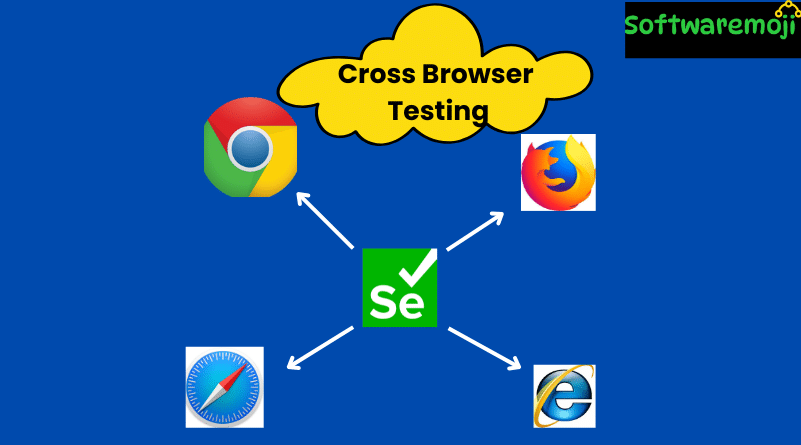
📌Cross Browser Testing Using Selenium WebDriver
Introduction
Cross Browser Testing is essential for ensuring that a web application functions correctly across multiple browsers. Since different browsers render web pages differently, testing your application in multiple browsers helps identify issues related to:
✅ CSS rendering
✅ JavaScript execution
✅ Page alignment
✅ Image orientation
✅ Font sizes
In this guide, we will cover:
🔹 Why Cross Browser Testing is important
🔹 Common browser compatibility issues
🔹 How to perform Cross Browser Testing with Selenium WebDriver
🔹 Running Selenium tests on multiple browsers using TestNG
📌What is Cross Browser Testing?
Cross Browser Testing is a functional test that ensures a web application works consistently across different web browsers like Google Chrome, Mozilla Firefox, Microsoft Edge, Safari, and Opera.
Example of Browser Differences:
Consider a scenario where a login button is properly displayed in Chrome but is misaligned in Internet Explorer. These differences occur due to:
- Variations in CSS rendering
- Different JavaScript engines
- HTML5 compatibility issues
🔹 Example: Twitter’s login box may appear with rounded corners in Chrome, but in Internet Explorer, the corners might not be curved due to CSS differences.
📌Why Do Cross Browser Issues Occur?
Cross Browser Testing Using Selenium WebDriver: Different browsers interpret web elements differently, leading to inconsistencies in UI and functionality. Some common issues include:
| Issue | Reason |
|---|---|
| Font size mismatch | Different browsers render fonts differently. |
| JavaScript execution differences | Each browser has a different JavaScript engine. |
| HTML5 support variation | Some browsers do not fully support HTML5 elements. |
| CSS compatibility issues | Styles like flexbox, grid, animations, and box-shadow behave differently. |
| Image orientation issues | Some browsers render images differently based on metadata. |
| Browser & OS compatibility problems | A browser might work fine on Windows but cause issues on macOS/Linux. |
📌How to Perform Cross Browser Testing Using Selenium WebDriver?
Cross Browser Testing Using Selenium WebDriver: Selenium WebDriver supports multiple browsers, allowing you to automate tests across different browsers using a single test script. The main browsers supported are:
- Google Chrome (
ChromeDriver) - Mozilla Firefox (
GeckoDriver) - Microsoft Edge (
EdgeDriver) - Safari (
SafariDriver)
Setting Up Selenium for Cross Browser Testing
Step 1: Install WebDriver for Each Browser
Download the WebDriver for each browser you want to test:
| Browser | WebDriver | Download Link |
|---|---|---|
| Chrome | chromedriver.exe | Download ChromeDriver |
| Firefox | geckodriver.exe | Download GeckoDriver |
| Edge | msedgedriver.exe | Download EdgeDriver |
| Safari | SafariDriver | Enable Safari WebDriver |
📌Step 2: Write a Selenium Test Script for Cross Browser Testing
Cross Browser Testing Using Selenium WebDriver: You can write a single test script and execute it across different browsers using TestNG.
Example: Selenium WebDriver Test for Multiple Browsers
javaimport org.openqa.selenium.WebDriver;
import org.openqa.selenium.chrome.ChromeDriver;
import org.openqa.selenium.firefox.FirefoxDriver;
import org.openqa.selenium.edge.EdgeDriver;
import org.testng.annotations.Parameters;
import org.testng.annotations.Test;
public class CrossBrowserTest {
WebDriver driver;
@Test
@Parameters("browser")
public void crossBrowserTest(String browser) {
if (browser.equalsIgnoreCase("chrome")) {
System.setProperty("webdriver.chrome.driver", "path/to/chromedriver");
driver = new ChromeDriver();
} else if (browser.equalsIgnoreCase("firefox")) {
System.setProperty("webdriver.gecko.driver", "path/to/geckodriver");
driver = new FirefoxDriver();
} else if (browser.equalsIgnoreCase("edge")) {
System.setProperty("webdriver.edge.driver", "path/to/msedgedriver");
driver = new EdgeDriver();
}
// Open the website
driver.get("https://example.com");
System.out.println("Title of the page is: " + driver.getTitle());
// Close browser
driver.quit();
}
}
📌Step 3: Configure TestNG for Multi-Browser Testing
Cross Browser Testing Using Selenium WebDriver: Create a TestNG XML file (testng.xml) to run the test in multiple browsers:
xml<suite name="CrossBrowserTesting">
<test name="ChromeTest">
<parameter name="browser" value="chrome"/>
<classes>
<class name="CrossBrowserTest"/>
</classes>
</test>
<test name="FirefoxTest">
<parameter name="browser" value="firefox"/>
<classes>
<class name="CrossBrowserTest"/>
</classes>
</test>
<test name="EdgeTest">
<parameter name="browser" value="edge"/>
<classes>
<class name="CrossBrowserTest"/>
</classes>
</test>
</suite>
Step 4: Run the Test
- Right-click on
testng.xml - Click “Run As” → “TestNG Suite”
This will execute the test three times, once for each browser.
📌Advantages of Cross Browser Testing with Selenium
✅ Cross Browser Testing Using Selenium WebDriver: Ensures Browser Compatibility – Your web app works across different browsers.
✅ Automates Testing – Reduces manual testing efforts.
✅ Identifies UI Issues – Detects inconsistencies in fonts, images, and layouts.
✅ Supports Parallel Testing – Run tests in multiple browsers simultaneously using TestNG.
📌Common Issues in Cross Browser Testing & Solutions
| Issue | Solution |
|---|---|
| WebDriver version mismatch | Update the WebDriver to match the latest browser version. |
ElementNotVisibleException | Add Thread.sleep(2000); or WebDriverWait before interacting with elements. |
| Different browser behaviors | Use browser-specific conditional statements if needed. |
| Inconsistent CSS rendering | Use CSS resets and normalize styles. |
| JavaScript execution issues | Use executeScript() method for browser-specific JS execution. |
📌Conclusion
Cross Browser Testing Using Selenium WebDriver: Cross Browser Testing is essential for ensuring a seamless user experience across different browsers. Selenium WebDriver, combined with TestNG, makes it easy to automate tests on multiple browsers.
📌Key Takeaways:
✔ Test your web application on multiple browsers (Chrome, Firefox, Edge, Safari)
✔ Use Selenium WebDriver & TestNG for automated cross-browser testing
✔ Ensure UI consistency and detect compatibility issues
✔ Keep WebDriver versions updated to avoid failures
Start running your Selenium Cross Browser Tests today!
