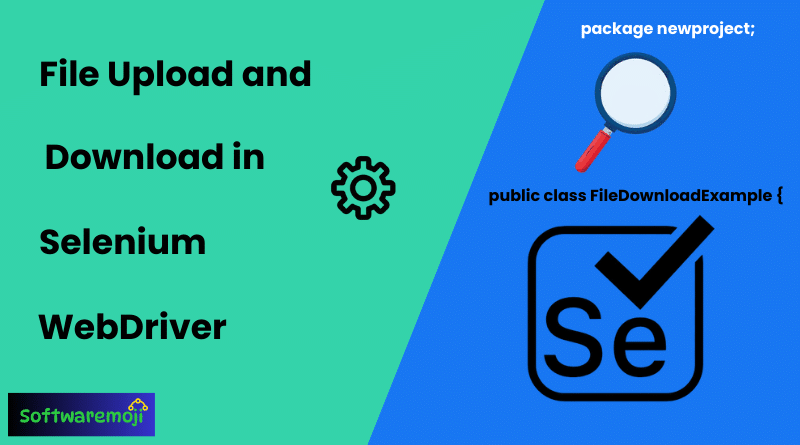
➡️Automating File Upload and Download:
- Master Selenium WebDriver for seamless file upload and download automation.
- Boost your test automation efficiency with Selenium file handling techniques.
- Learn how to automate file uploads and downloads in Selenium with real examples.
- Enhance your Selenium automation scripts with robust file handling strategies.
- Optimize web testing by automating file interactions in Selenium WebDriver.
Understanding Desired Capabilities in Selenium:-
➡️How to Upload and Download Files using Selenium WebDriver:
Step-by-step guide to automate file operations in Selenium for flawless testing.
Selenium WebDriver is a powerful tool for automating web applications. However, handling file uploads and downloads in Selenium requires specific techniques. This guide will walk you through automating file uploads and downloads using WebDriver in Java, with practical examples.
➡️How to Upload a File in Selenium WebDriver:
File upload functionality is commonly required for applications like job portals, social media platforms, and document management systems. Selenium simplifies this process using the sendKeys() method to input the file path directly into an <input type='file'> field.
➡️Example: Uploading a File Using Selenium WebDriver:
We will use this demo site to test file upload functionality.
package newproject;
import org.openqa.selenium.*;
import org.openqa.selenium.firefox.FirefoxDriver;
public class FileUploadExample {
public static void main(String[] args) {
System.setProperty("webdriver.gecko.driver","C:\\geckodriver.exe");
WebDriver driver = new FirefoxDriver();
driver.get("https://demo.guru99.com/test/upload/");
// Locate the file upload element
WebElement uploadElement = driver.findElement(By.id("uploadfile_0"));
uploadElement.sendKeys("C:\\newhtml.html"); // Provide file path
// Accept terms and upload
driver.findElement(By.id("terms")).click();
driver.findElement(By.name("send")).click();
// Validate the upload success message (if needed)
driver.quit();
}
}➡️Key Points for Uploading Files in Selenium:
- No need to click the ‘Browse’ button manually – Selenium automatically inputs the file path.
- Use double backslashes (
\\) in file paths in Java to avoid escape character issues. - Ensure the file path is correct and accessible by the WebDriver.
➡️How to Download a File in Selenium WebDriver:
Selenium WebDriver does not have built-in support to handle file download dialogs. Instead, we can automate downloads using Wget, an open-source command-line utility.
➡️Automating File Upload and Download Setting Up We get for File Download:
- Download Wget:
- Create a folder in
C:\namedWget. - Download
wget.exeand place it insideC:\Wget.
- Create a folder in
- Verify Installation:
- Open Command Prompt (
Win + R, typecmd, press Enter). - Run:
cmd /c C:\\Wget\\wget.exe -P C:\\Downloads --no-check-certificate https://example.com/samplefile.exe - Ensure the file gets downloaded successfully.
- Open Command Prompt (
➡️Example: Downloading a File Using Selenium and We get
We will automate the download process from this demo page.
package newproject;
import java.io.IOException;
import org.openqa.selenium.*;
import org.openqa.selenium.firefox.FirefoxDriver;
public class FileDownloadExample {
public static void main(String[] args) {
System.setProperty("webdriver.gecko.driver","C:\\geckodriver.exe");
WebDriver driver = new FirefoxDriver();
driver.get("https://demo.guru99.com/test/yahoo.html");
// Locate the download link
WebElement downloadButton = driver.findElement(By.id("messenger-download"));
String fileURL = downloadButton.getAttribute("href");
// Wget command
String wgetCommand = "cmd /c C:\\Wget\\wget.exe -P D:\\Downloads --no-check-certificate " + fileURL;
try {
Process exec = Runtime.getRuntime().exec(wgetCommand);
int exitCode = exec.waitFor();
System.out.println("Download completed with exit code: " + exitCode);
} catch (IOException | InterruptedException e) {
e.printStackTrace();
}
driver.quit();
}
}➡️Key Points for Downloading Files in Selenium:
- Selenium cannot handle file download dialogs directly, so using Wget (or another method like changing browser settings) is necessary.
- Ensure Wget is correctly installed and configured before running the Selenium script.
- The
wget.execommand must be debugged manually in the command prompt before integrating with WebDriver.
➡️Alternative Approaches for File Download in Selenium:
If using Wget is not an option, consider these alternatives:
- Modify Browser Preferences:
- Configure Chrome or Firefox to auto-download files to a specific folder.
- Use Selenium with Robot Class:
- Simulate keyboard shortcuts (
ALT+S,ENTER) to handle download pop-ups.
- Simulate keyboard shortcuts (
- Use Python with Selenium & Requests Module:
- Extract the file URL and use Python’s
requestslibrary to download the file programmatically.
- Extract the file URL and use Python’s
➡️Automating File Upload and Download Conclusion:
Automating File Upload and Download in Selenium WebDriver: A Complete Guide:
- Uploading files in Selenium is straightforward using the
sendKeys()method. - Downloading files requires an external tool like Wget or browser settings modifications.
- Debugging Wget commands in the command prompt before running the Selenium script helps prevent errors.
