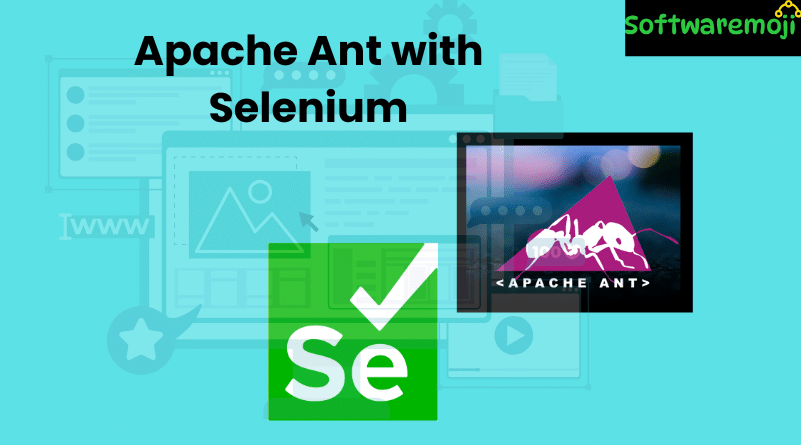
👉Apache Ant with Selenium WebDriver
Apache Ant with Selenium: Apache Ant is a powerful build automation tool used in Java-based projects. When working on large-scale automation frameworks, especially with Selenium WebDriver and TestNG, Ant simplifies your workflow by automating repetitive tasks like compiling, executing tests, setting classpaths, and generating reports.
👉Table of Contents
- What is Apache Ant?
- Benefits of Using Apache Ant
- How to Install Apache Ant on Windows
- Understanding build.xml Structure
- Running Ant from Eclipse
- Apache Ant with TestNG Example
- Apache Ant with Selenium WebDriver
- Summary
What is Apache Ant?
Apache Ant with Selenium: When building a complete software product, several repetitive tasks such as:
- Cleaning previous build artifacts
- Compiling source code
- Managing dependencies
- Executing code
- Packaging into JARs
- Generating reports
…can be automated using Apache Ant.
Instead of manually performing these tasks, Ant automates them using an XML configuration file, typically named build.xml.
Benefits of Using Apache Ant
- Manages Dependencies: Automatically sets classpaths for third-party JAR files.
- Automates Build Lifecycle: From cleaning, compiling to deploying, all steps are automated.
- XML-Based Configuration: Easily manage build logic using XML.
- Command-Line Execution: Runs seamlessly from terminal or IDEs like Eclipse.
- Keeps Codebase Clean: Separation of logic and configuration improves maintainability.
How to Install Apache Ant on Windows
Step-by-Step Installation:
- Download Ant from:
- Extract the ZIP file (e.g., apache-ant-1.9.4-bin.zip).
- Set Environment Variables:
- ANT_HOME: Path to the extracted Ant folder.
- Add %ANT_HOME%\bin to your system’s Path variable.
- ANT_HOME: Path to the extracted Ant folder.
- Restart your computer.
Verify installation:
bash
ant -version
Understanding build.xml Structure
Key Tags in build.xml:
- <project>: Defines the project name and base directory.
- <property>: Declares variables.
- <target>: Specifies build steps (e.g., clean, compile).
- <path> / <pathelement>: Defines JAR/classpaths.
- <delete>, <mkdir>, <echo>: Used for directory handling and messaging.
- <javac>: Compiles .java files.
- <jar> and <manifest>: Packages code and specifies entry point.
- <java>: Executes Java classes from build.
Sample:
xml
<project name=”MyApp” basedir=”.” default=”run”>
<property name=”src” value=”src”/>
<property name=”build” value=”build”/>
<target name=”clean”>
<delete dir=”${build}”/>
</target>
<target name=”compile”>
<mkdir dir=”${build}”/>
<javac srcdir=”${src}” destdir=”${build}”/>
</target>
<target name=”run” depends=”compile”>
<java classname=”com.example.Main” classpath=”${build}”/>
</target>
</project>
Running Ant from Eclipse
To run Ant build files in Eclipse:
- Right-click on build.xml.
- Select Run As → Ant Build.
- Your project will be compiled and executed according to the targets defined.
Apache Ant with TestNG Example
You can integrate TestNG test execution inside Ant by following these steps:
Step-by-Step:
Create a Java class with TestNG annotations.
java
@Test
public void sampleTest() {
System.out.println(“TestNG method executed!”);
}
- Create a testng.xml file to define the test suite.
- In build.xml, define targets to:
- Compile the class
- Set classpath (including testng.jar)
- Execute TestNG using <java> tag
- Compile the class
Apache Ant with Selenium WebDriver
Why Use Ant with Selenium?
Apache Ant with Selenium: In Selenium test automation, Ant helps by:
- Managing dependencies (like Selenium JARs)
- Automating test execution
- Creating reusable build processes
Example Setup:
Step 1: Set Selenium JAR property
xml
CopyEdit
<property name=”selenium.jars” value=”lib/selenium-server.jar”/>
Step 2: Add it to classpath
xml
<path id=”classpath”>
<pathelement location=”${selenium.jars}”/>
</path>
Step 3: Compile and Execute Test
xml
<target name=”compile”>
<javac srcdir=”src” destdir=”build” classpathref=”classpath”/>
</target>
<target name=”run” depends=”compile”>
<java classname=”test.SeleniumExample” classpathref=”classpath”/>
</target>
Selenium Script Example:
java
public class SeleniumExample {
public static void main(String[] args) {
WebDriver driver = new ChromeDriver();
driver.get(“https://example.com”);
List<WebElement> links = driver.findElements(By.tagName(“a”));
for (WebElement link : links) {
System.out.println(link.getText());
}
driver.quit();
}
}
👉 Summary
| Feature | Details |
| Tool | Apache Ant |
| Purpose | Automate Java build and test workflows |
| Compatible With | Selenium WebDriver, TestNG |
| Key File | build.xml |
| Execution Options | Command-line or IDE plugins like Eclipse |
| Benefits | Cleaner builds, easier dependency management, automation |
