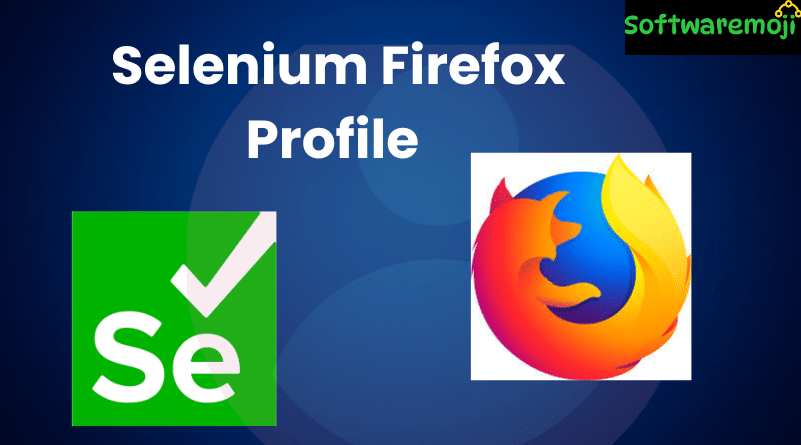
👉 Selenium Firefox Profile
Selenium Firefox Profile: A Firefox Profile is a user-specific collection of browser settings, bookmarks, passwords, and add-ons. In Selenium WebDriver, using a custom Firefox Profile helps ensure consistent, secure, and reliable browser automation — especially when dealing with SSL certificates, proxy settings, and browser preferences.
Table of Contents:
- What is a Firefox Profile?
- Why Use Firefox Profile in Selenium?
- Firefox Profile Folder Location
- How to Create a Custom Firefox Profile
- Accessing Firefox Profile in Selenium Code
- Selenium Firefox Profile Code Examples
- Summary
👉 What is a Firefox Profile?
Selenium Firefox Profile: A Firefox Profile is essentially a user profile that contains all personal data such as:
- Bookmarks
- History
- Extensions
- Passwords
- SSL settings
- Proxy configurations
These profiles can be isolated and reused during Selenium automation for consistency and better control.
👉 Why Use Firefox Profile with Selenium?
Selenium Firefox Profile: Using a Firefox Profile in Selenium WebDriver enables you to:
✅ Avoid pop-ups and certificate warnings
✅ Load browser with pre-installed extensions
✅ Maintain persistent sessions and cache
✅ Use proxy settings for different network environments
✅ Automate login and secure sessions
This is particularly useful when you want to bypass SSL certificate errors or retain browser preferences during automated tests.
👉 Firefox Profile Folder Location
Selenium Firefox Profile: Your Firefox Profile is saved locally on your system. Here’s how to find it:
| OS | Profile Location |
| Windows 7+ | C:\Users\<User>\AppData\Roaming\Mozilla\Firefox\Profiles\<profile_name>.default |
| Linux | ~/.mozilla/firefox/<profile_name>.default/ |
| macOS | ~/Library/Application Support/Firefox/Profiles/<profile_name>.default/ |
👉 How to Create a Custom Firefox Profile
Selenium Firefox Profile: Follow these steps to create a new Firefox Profile manually:
Step-by-Step Guide:
- Close Firefox completely if it is already running.
Press Win + R to open Run, then type:
css
firefox.exe -p
- If the above doesn’t work, try the full path:
- 32-bit: “C:\Program Files\Mozilla Firefox\firefox.exe” -p
- 64-bit: “C:\Program Files (x86)\Mozilla Firefox\firefox.exe” -p
- 32-bit: “C:\Program Files\Mozilla Firefox\firefox.exe” -p
- The Firefox Profile Manager will open.
- Click Create Profile, then click Next.
- Enter a name for your profile (e.g., SeleniumProfile) and click Finish.
- Select your new profile and click Start Firefox.
Note: The last selected profile will load automatically the next time Firefox is launched. Reopen Profile Manager to switch profiles.
👉 How to Use Firefox Profile in Selenium
To use a custom profile in Selenium WebDriver, follow this approach:
Step 1: Load Profile Using ProfilesIni
java
ProfilesIni profile = new ProfilesIni();
FirefoxProfile myProfile = profile.getProfile(“SeleniumProfile”);
WebDriver driver = new FirefoxDriver(myProfile);
This code tells Selenium to launch Firefox using the custom profile created earlier.
👉Selenium Code Example: Firefox Profile (Example 1)
✔️ Full Example with Explanation:
java
import org.openqa.selenium.WebDriver;
import org.openqa.selenium.firefox.FirefoxDriver;
import org.openqa.selenium.firefox.FirefoxProfile;
import org.openqa.selenium.firefox.internal.ProfilesIni;
public class FirefoxProfileExample {
public static void main(String[] args) {
ProfilesIni profile = new ProfilesIni(); // Load profile manager
FirefoxProfile myProfile = profile.getProfile(“SeleniumProfile”); // Fetch named profile
WebDriver driver = new FirefoxDriver(myProfile); // Launch Firefox with profile
driver.manage().window().maximize(); // Maximize window
driver.get(“https://example.com”); // Navigate to URL
// Optional wait time
try {
Thread.sleep(3000); // Wait for 3 seconds
} catch (InterruptedException e) {
e.printStackTrace();
}
driver.quit(); // Close browser
}
}
Explanation:
- ProfilesIni loads all existing Firefox profiles
- getProfile(“SeleniumProfile”) fetches the custom profile by name
- Launches Firefox using the selected profile
- Performs basic actions like navigating and closing
👉 Selenium Code Example: Firefox Profile with Direct Path (Example 2)
In some cases, you can directly create a profile from a folder path:
java
File path = new File(“C:\\Users\\<User>\\AppData\\Roaming\\Mozilla\\Firefox\\Profiles\\SeleniumProfile.default”);
FirefoxProfile profile = new FirefoxProfile(path);
WebDriver driver = new FirefoxDriver(profile);
driver.get(“https://example.com”);
👉 Summary
🔹 A Firefox Profile stores custom browser settings, SSL certificates, and session data.
🔹 Using a custom profile with Selenium WebDriver improves test reliability and avoids repetitive configurations.
🔹 The ProfilesIni and getProfile() methods help integrate Firefox profiles seamlessly into Selenium scripts.
🔹 This approach is highly recommended when working with login automation, SSL certificates, or environment-specific browser configurations.
