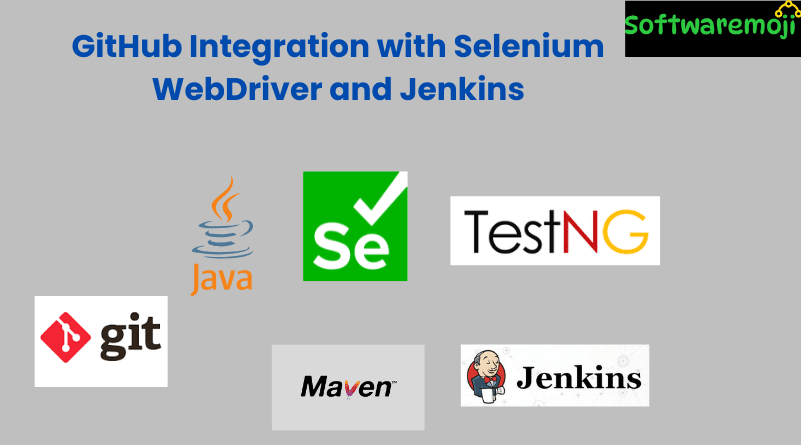
👉 GitHub Integration with Selenium WebDriver
GitHub Integration with Selenium: In today’s DevOps-driven development environment, version control and CI/CD pipelines are essential for efficient test automation. Integrating GitHub with Selenium WebDriver allows teams to collaborate, manage code, and run automated builds using tools like Jenkins and Maven.
This tutorial walks you through the complete setup of GitHub integration with Selenium, including Git installation, Eclipse setup, Jenkins configuration, and pushing code to GitHub.
👉 Table of Contents
- What is GitHub?
- Benefits of Using GitHub with Selenium
- Pre-requisites for Integration
- Installing Git Binaries
- Installing Jenkins Git Plugin
- Setting Up Eclipse with GitHub
- Creating and Pushing Code to GitHub
- Executing Selenium Project from GitHub in Jenkins
- Conclusion
What is GitHub?
GitHub Integration with Selenium: GitHub is a cloud-based collaboration platform built on top of Git, a distributed version control system. It allows developers to maintain local and remote repositories, collaborate with team members, manage code versions, and automate workflows.
Benefits of Using GitHub with Selenium
- Enables collaborative development across teams
- Facilitates CI/CD pipelines using Jenkins
- Easily manage test scripts and project dependencies
- Integrates with tools like Maven, Eclipse, and Jenkins
- Automatically build and test code from GitHub repositories
Pre-requisites for Integration
GitHub Integration with Selenium: Before beginning, ensure the following tools are installed:
- ✅ Jenkins
- ✅ Apache Maven
- ✅ Apache Tomcat
- ✅ Git Binaries
Installing Git Binaries
Steps:
- Visit https://git-scm.com/
- Download the latest stable Git version for Windows
- Run the downloaded .exe installer
- Proceed with the default options during installation:
- Use Git from the Windows Command Prompt
- Use OpenSSH
- Checkout Windows-style, commit Unix-style line endings
- Use MinTTY terminal
- Use Git from the Windows Command Prompt
- Confirm successful installation by running git in the command prompt
Installing Jenkins Git Plugin
- Open Jenkins in your browser
- Navigate to Manage Jenkins → Manage Plugins → Available tab
- Search and install the GitHub Plugin
- Restart Jenkins (or Tomcat server) using shutdown.bat and startup.bat
- Confirm plugin installation under the Installed tab
👉Setting Up Eclipse with GitHub Plugin
Install EGit Plugin:
- GitHub Integration with Selenium: Open Eclipse → Help → Install New Software
- Click Add, enter:
- Name: EGIT
- Location: https://download.eclipse.org/egit/updates/
- Name: EGIT
- Select all components, accept the license, and finish the installation
- Restart Eclipse
👉 Creating and Pushing Code to GitHub
Step 1: Create a GitHub Repository
- Sign up at https://github.com/
- Click New Repository
- Name your repository and click Create Repository
Step 2: Create a Selenium Project in Eclipse
- Go to File → New → Maven Project
- Enter Group ID and Artifact ID
- Finish and generate the project structure
- Add a sample Selenium test script
Step 3: Share Project to Git
- Right-click on the project → Team → Share Project
- Select Git → Choose/Create local repository → Finish
Step 4: Commit and Push Code to GitHub
- Right-click → Team → Commit
- Add a commit message, select files → Click Commit and Push
- Verify the repository is updated on GitHub
👉 Executing Selenium Project from GitHub in Jenkins
Step-by-step:
- Launch Jenkins and click New Item
- Enter item name → Select Maven Project
- Click OK to proceed
Configure GitHub in Jenkins:
- In project configuration, scroll to Source Code Management → Git
- Paste the GitHub Repository URI
- Add repository credentials if needed
- Add Refspec if multiple branches exist
Add Build Configuration:
- Specify the path to pom.xml
- Add Maven goals (e.g., clean test)
- Choose build triggers (e.g., Poll SCM)
Run the Build:
- Click Save, then Build Now
- Monitor console output and confirm successful execution
👉 Conclusion
Integrating GitHub with Selenium WebDriver through Jenkins and Eclipse streamlines your automation workflow, supports collaboration, and enables continuous testing.
Key Highlights:
- Installed and configured Git, Maven, Jenkins, and Tomcat
- Created and pushed a Selenium Maven project to GitHub
- Integrated Jenkins with GitHub to run builds from a remote repository
